Action List, Checklist & Corrective Actions Templates
Manage your projects smoothly with predefined templates for action lists, checklists and corrective actions.
Action List Template = Actions Lists, Standardized Meetings, LSW and other modules using actions
Checklist Template = Checklists module
Corrective actions Template = Root Cause & Actions, 8D Reports, Quality Alerts, Safety Alerts and Problem Escalation modules
Video Guide (text instructions included below)
ACTION LIST TEMPLATE
- Go to Action Lists module and select 'Action Lists Templates' from the submenu
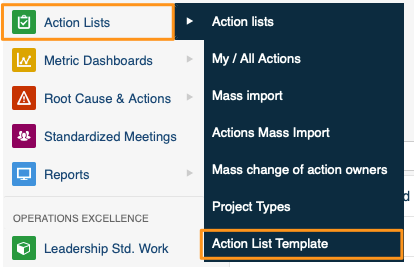
- Click Green plus button in the right upper corner to create your template (or edit pencil if you are just editing a template).
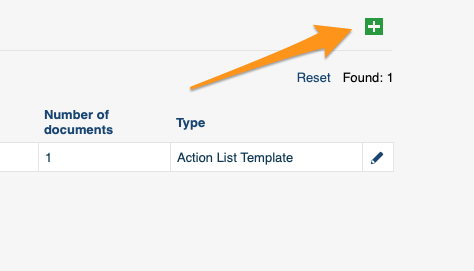
- Define you template details and your actions. You can add main tasks by clicking green plus button on the bottom or add subtasks by clicking on green plus button on the right side of each task (or subtask).
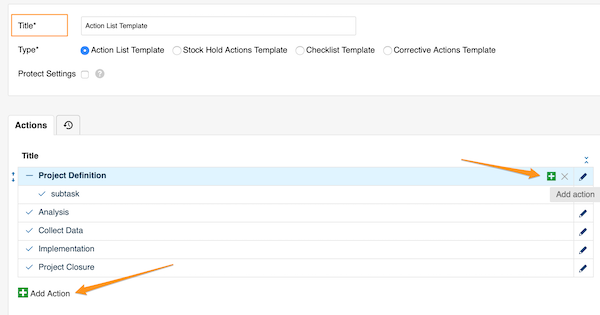
- Add all your details per your preference - title, details, labels, flags, offset dates, responsible and approvers, attachments and related documents etc.
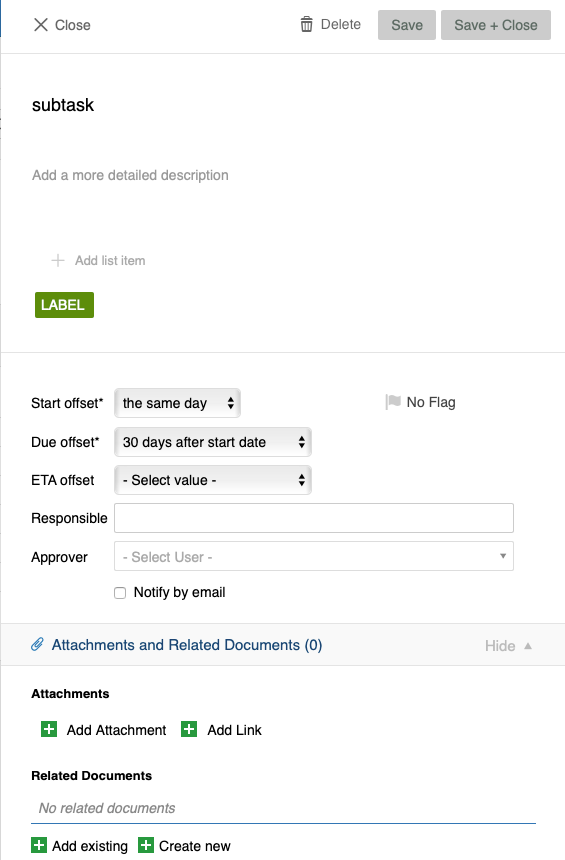
- You can also protect settings of your template and choose administrators who will be the only ones who can make any changes to your template.
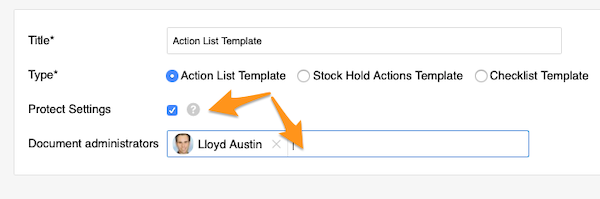
- Save your template
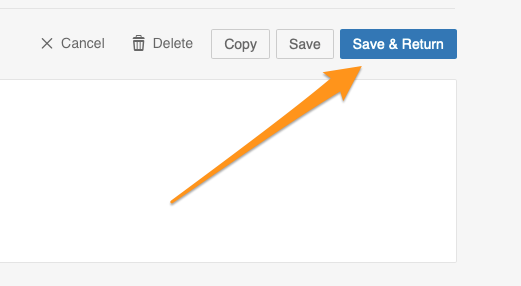
How to use Action List Template
1. When you are creating a new action list (this option is available only when you are creating a new document and it needs to be completed before you save any changes)
- You will be able to select your template from the submenu.
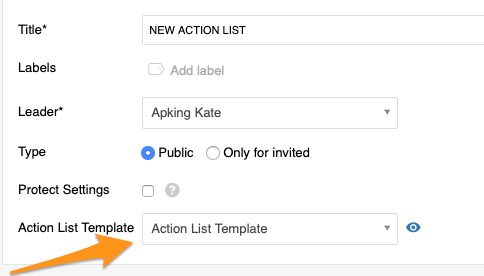
- Click the eye icon to preview all the actions and details before the import.
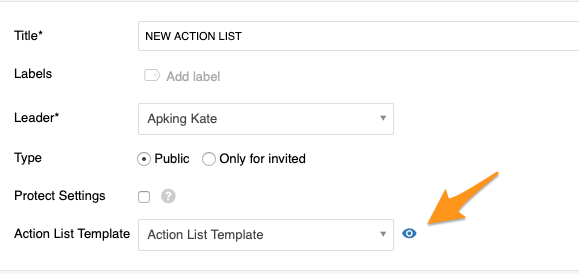
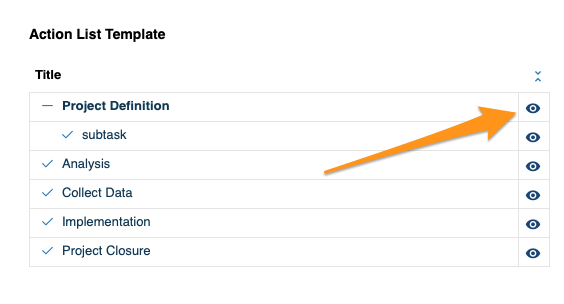
2. Add your template to already existing action list
First option - through mass option menu
- Click on 'three blue dots' icon on the right above your actions and select 'Import from template'.
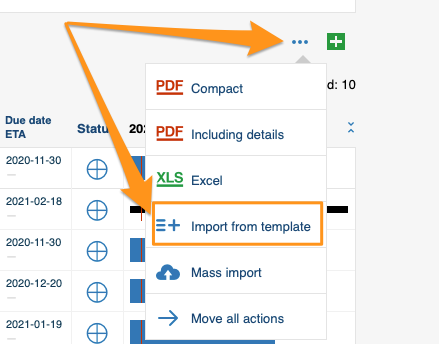
- Then choose your template, main task, position and preview your actions and details. Click Import button once you are done with your selection.
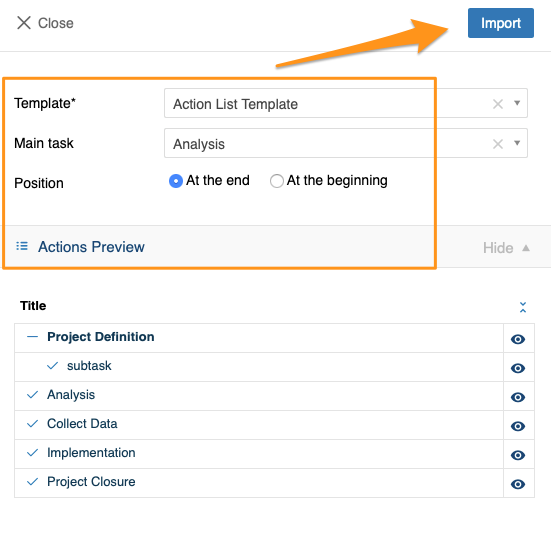
Second option - directly from your tasks or subtasks
- Click on 'Import from template' icon next to each Tasks or Subtasks and follow the same steps (one exception - your main task will be already predefined since you are doing it directly from that specific task).
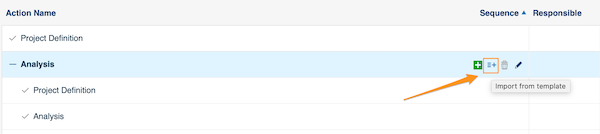
CHECKLIST TEMPLATES
- Go to Checklists module and select Checklist Template from the submenu.
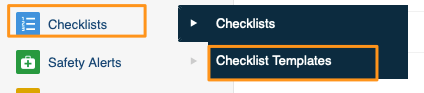
- Follow the same steps as the steps above for Action List template.
- When you create a new checklist, select your template from the submenu.
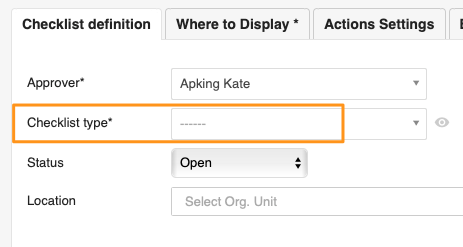
Please note, old templates have been automatically renewed with this new set up.
CORRECTIVE ACTIONS TEMPLATES
You can use them in our Root Cause & Actions, 8D Reports, Quality Alerts, Safety Alerts & Problem Escalaton modules.
- Click on the module and select Corrective Actions template from the submenu.
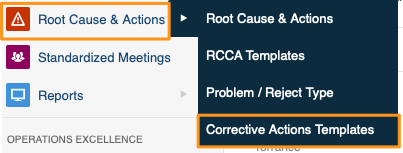
- Follow the same steps as the steps for Action List template above.
- Once you are ready to import the template, scroll down to 'Corrective / Preventive Actions' section and add it there (either with blue dots option or icon next to tasks).
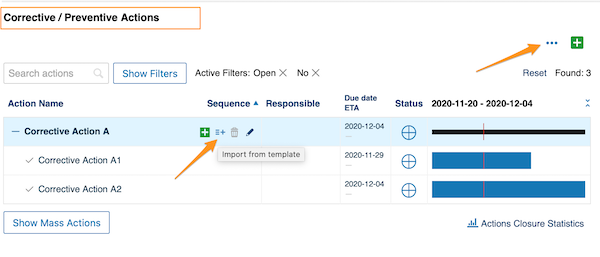
Please note, corrective actions template you are able to add directly when you are creating a new document only for Safety alerts.