Metrics driven by other metrics - Calculated Metrics
You can set up an automatically calculated metric based on values from other metrics (e.g. On Time Delivery %).
- Go to the Metric Dashboards menu and select Metrics in the submenu
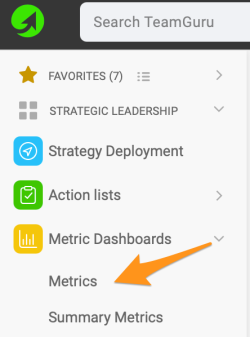
- Click the Create new icon in case the metric hasn't been created yet.
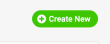
- Or click the Edit icon in case the metric already exists in the system.

- Define all the metric details as in the current metric and tick the Calculated Metric checkbox.
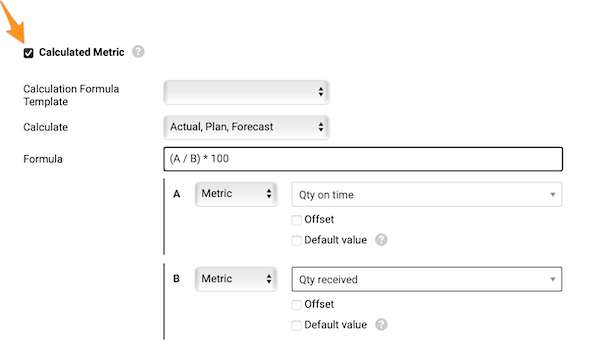
- Calculate: Specify values variance (Actual, Plan, Forecast values, or just Actual).
- Formula: Enter your formula. Please visit TeamGuru Support Portal to see the list of all available functions and examples of how to build a formula or contact us if you need any assistance.
- Offset: Set up your offset time period.
- Default view: Tick the box and use a default value (most likely 0) if any of the input metrics don't have values entered and it is not possible to calculate the formula without the value.
- Test your calculation if needed and Save.
- The ratio value is now automatically calculated in your metric dashboard from the source values.
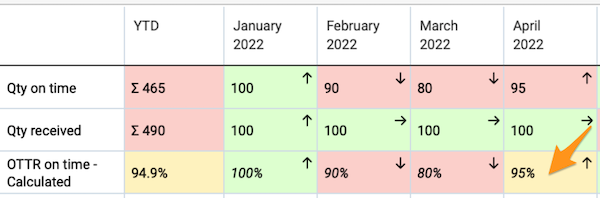
- Note: the source values do not have to be in the same dashboard as the calculated one.
- To check how your metric is calculated, click on the value cell and go to the Related Metrics field.
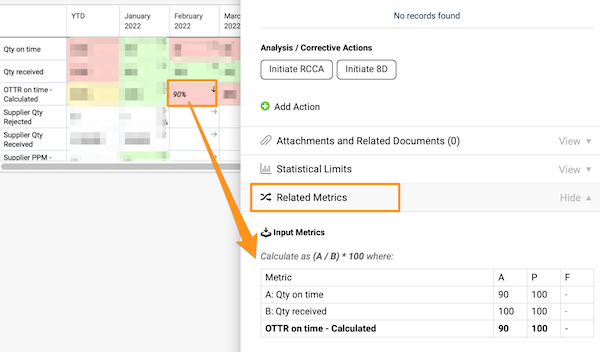
Related Video Guide: Set Up Calculated Metric