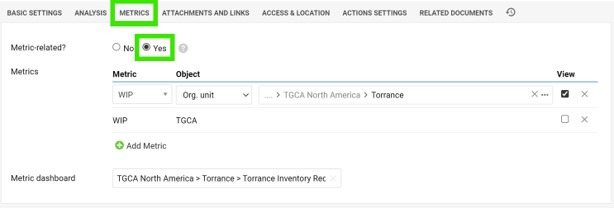How to create new RCCA and link it to a particular metric
You can create a Root Cause and Analysis report and interlink it with a particular metric dashboard. Once the RCCA document is linked to a certain combination of metric/unit, the RCCA icon is displayed in the dashboard as shown below.
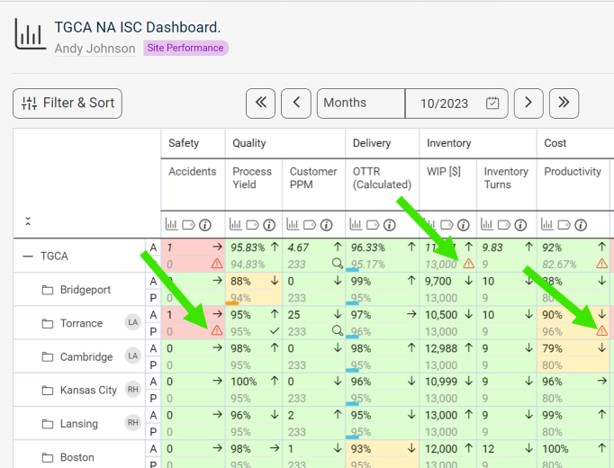
To create the RCCA document, please follow:
- Go to Root Cause & Actions module on the left-hand side of a screen
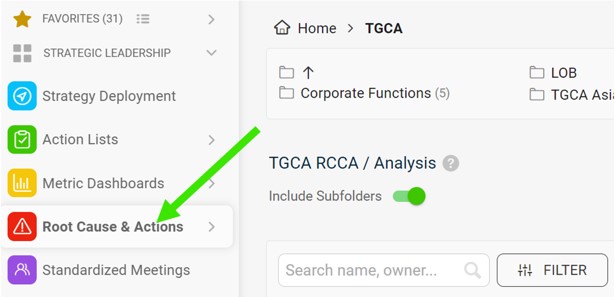
- Click on Create New on the right side of the screen
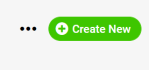
- Add Title and choose Type of RCCA
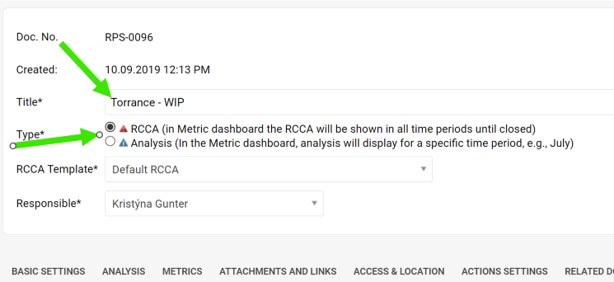 There are two types of RCCA, and the only difference is in how long is the RCCA icon (a triangle) being displayed in the metric dashboard in case it is a metric-related RCCA document. The red RCCA (1st option) displays the (red triangle) icon in the dashboard for the whole time till the RCCA document is closed. The blue RCCA (2nd option) displays the (blue triangle) icon in the metric dashboard only for the default metric dashboard's period (eg. in the weekly dashboard only for the particular week, in the monthly dashboard only for the particular month when the RCCA document was created).
There are two types of RCCA, and the only difference is in how long is the RCCA icon (a triangle) being displayed in the metric dashboard in case it is a metric-related RCCA document. The red RCCA (1st option) displays the (red triangle) icon in the dashboard for the whole time till the RCCA document is closed. The blue RCCA (2nd option) displays the (blue triangle) icon in the metric dashboard only for the default metric dashboard's period (eg. in the weekly dashboard only for the particular week, in the monthly dashboard only for the particular month when the RCCA document was created). - Select RCCA Template
- Fill in the details under each of the tabs. In the Basic Settings, it's important to fill in the Period from which the RCCA icon will be displayed in the metric dashboard (if it's an RCCA document that is metric-related).
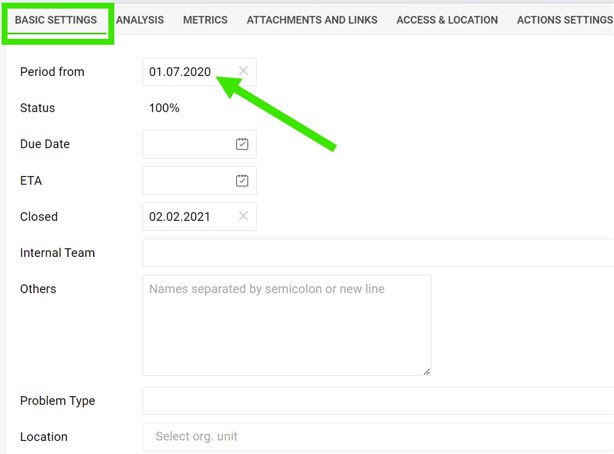
- The Analysis and Pareto charts can be filled in the 2nd tab (Analysis).
- If you'd like to link the RCCA document to a certain combination of metric/unit, then set it up under the 3rd tab, the Metrics. Here you can also link a particular metric dashboard.