How to preselect labels in your project
To help your actions' responsible(s) find and choose correct labels, preselect and set up labels in your action list.
To set it up, please go to your Action List settings and click on edit pencil.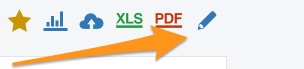
Scroll down to the 'Settings' tab and tick the field 'Allow Preselected Labels Only' and click Add Label. 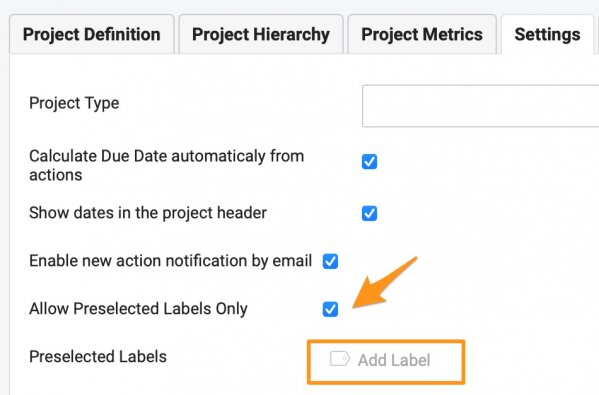
Here you will see all the labels that are available in the system based on the filter setup. You can choose a filter based on the location and based on the document.
Based on the location - you can either choose labels from the existing ones per the location, or you can also remove the location from the filter and search the entire organization. If you don't find the desired label, you can create a new one.
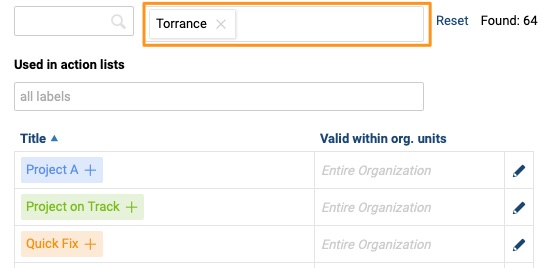
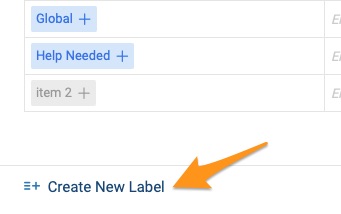
Based on the document - you can also use a document filter option (Used in actions lists) in case you are trying to copy labels from a different action list.
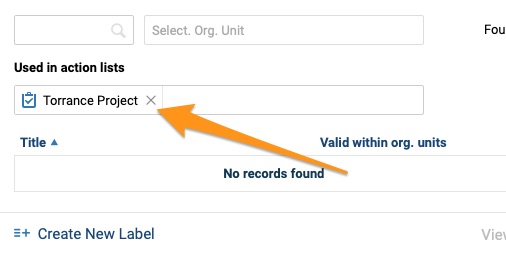
Once you click on the label, it will be added on the top among Selected labels. 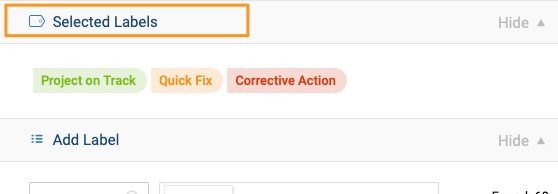
When you close the window, you will see the preselected labels in your project's settings. Hit Save.

The action owner will see the available labels once adding a label to the action.