How to set up responsible in metric dashboard
You can set up Responsible in Metric Dashboard settings under the tab 'Dashboard Setup'.
To set up Responsible for org. unit and metric combination, please click into the cell, choose your responsible and apply changes. 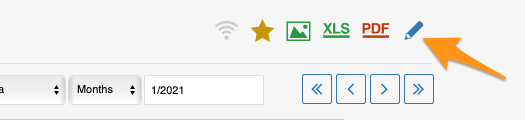
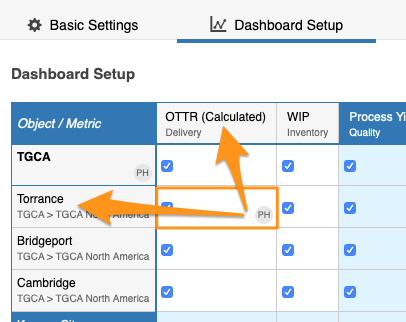
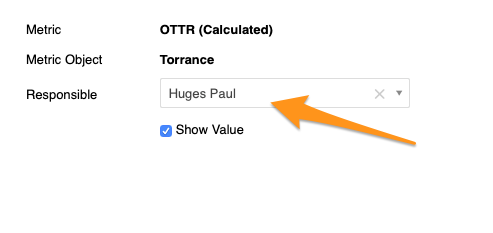
To set up Responsible for the whole org. unit, please click on org. unit, choose Responsible and apply changes.
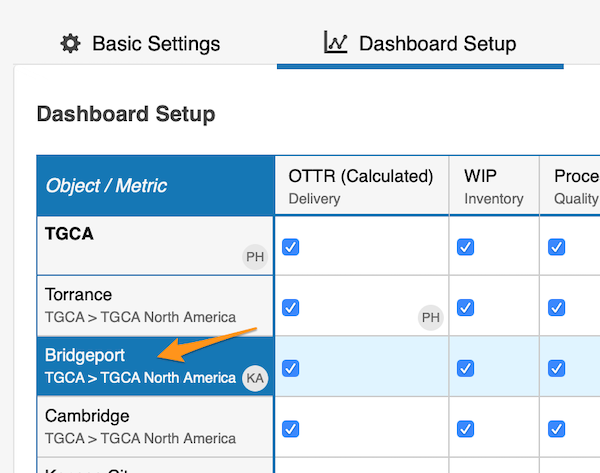
Please note: Responsible initials for the whole org. unit will be displayed in a dashboard right next to that org. unit. However, in this particular view, responsible for org.unit/metric combination, you can view only when you hover over the cell. 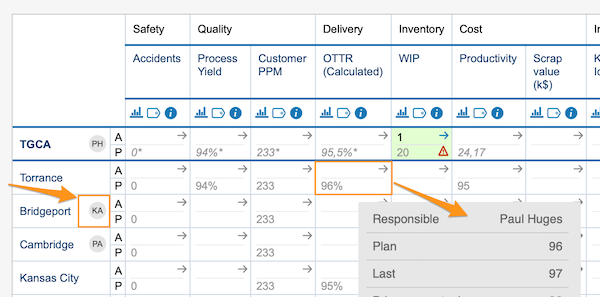
Dashboard's view that is set up as 'show time periods in columns' by metric or units, you will see initials per metric/org. unit right next to it too.
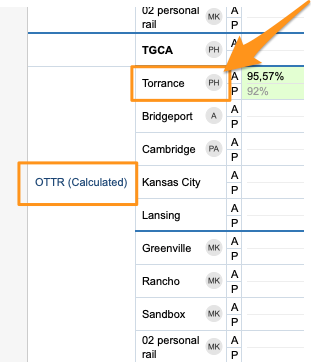
You can also set up Responsible for your projects in automatic metric dashboards
When you are using automatic metric dashboard for your projects, in the Settings you can just tick the box for 'Set project leader as responsible' and Responsible will be added automatically to your dashboard. 
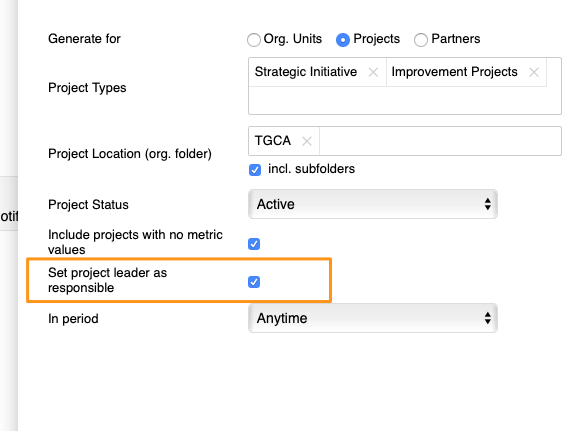
Please note: You can assign only one Responsible per project.