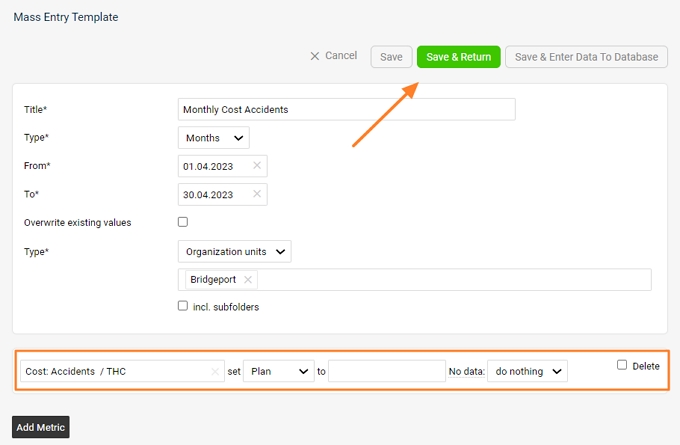Mass data entry
Learn how you can mass data entry easily using two different ways.
1. Directly in Metric Dashboard
- Hold the cursor above the Metric's name till the offer shows up and select "Mass Data Entry" Icon
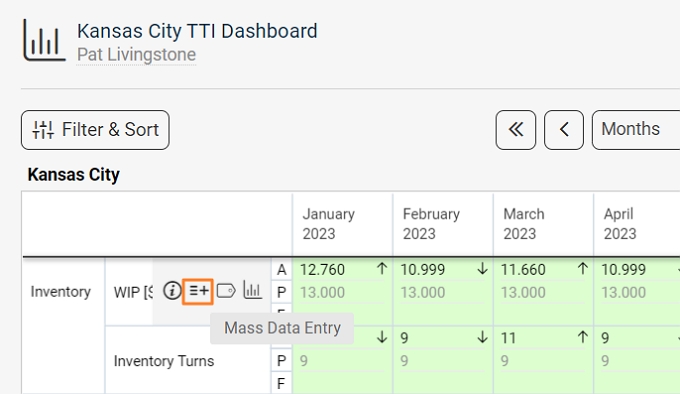
- or click on the Metric's name
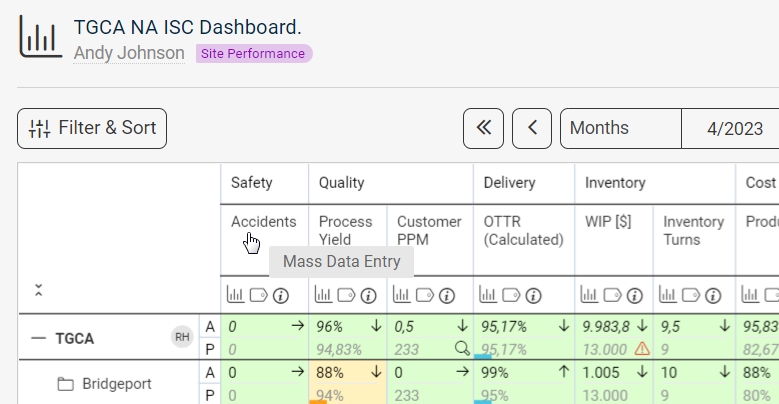
- Choose your Org. units, Dates and Values (please make sure to select only the org. units that you want to enter data for, and also you select correct dates and values such as actual, plans etc.; otherwise you can ovewrite already existing data)
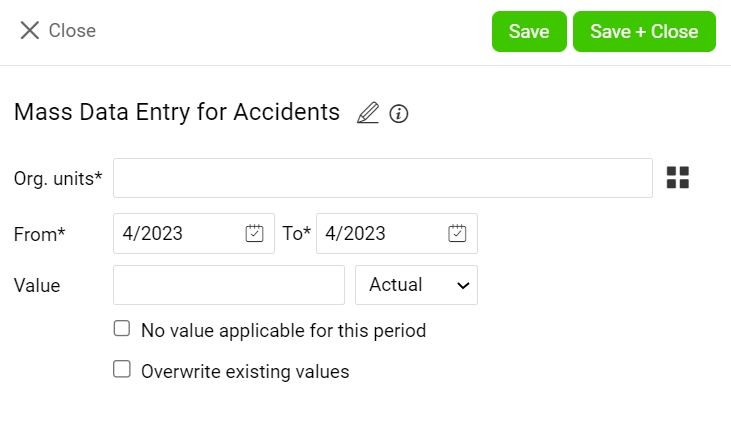
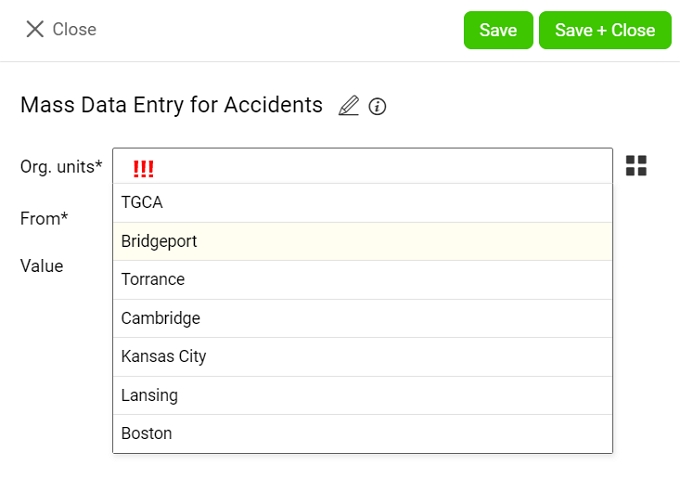
2. Metric Dashboards submenu (with this option the same value will be entered for all org. units across the organization; this option is rarely used!!)
- Go to Metric Dashboards module and select Mass entry from its submenu

- Click green plus button to add new Mass Data Entry template

- Complete all the details and click "Add Metric" button
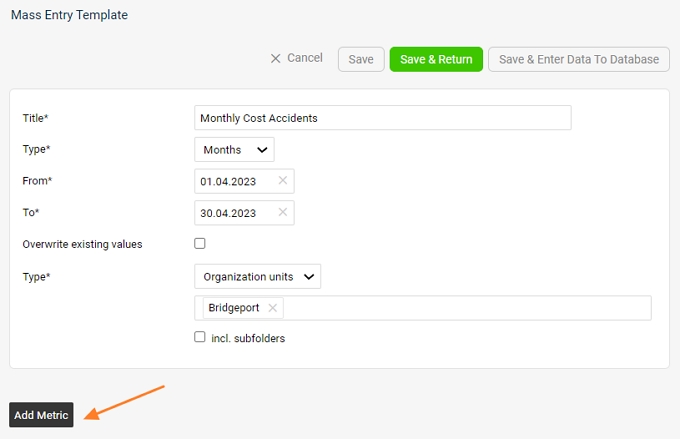
- Complete metric's details and hit one of the "Save" buttons per your prefference