Reports Subscriptions and Automation Setup
Subscriptions - Keep your team updated with automatic email notifications of your report.
Automation - Slide updates for a new period can be copied from the previous period automatically. You can specify the time when you want to update.
How do I subscribe to receive an email of the report?
1. Go to your report and click Edit pencil 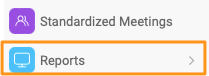
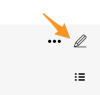
2. Move to the Subscription tab and click +New Subscription. 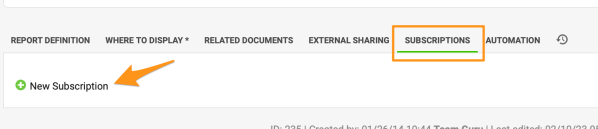
3. Define the settings of your subscription. 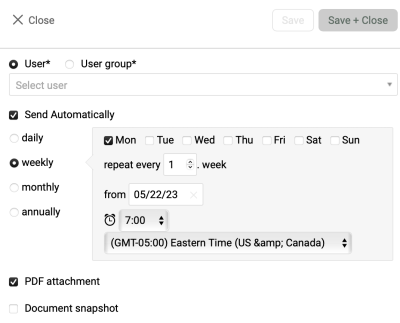
Please note if you would like to send an email with the actual time period, the default view of your report needs to be set as Actual. If you want to receive an email for the prior period, you need to set the default view as Last.
How to set up my report so the updates are created automatically?
1. Go to your report and click Edit pencil. 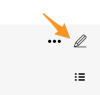
2. Move to the Automation tab. Tick the box Create new slide updates automatically.
3. Define your settings. 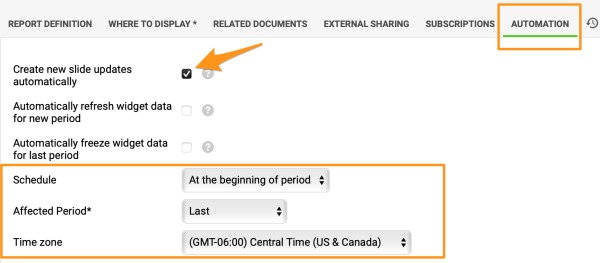
Please note the automation has no dependence on the Default view of your report as Subscriptions do.
At the beginning of period option
Example
It is week 10, and you want a new update to be created when the new week 11 starts. In this case, choose the Affected period as Actual.
It is week 10, and you don't want the new update to be created until week 11 ends. In this case, choose the Affected period as Last. Here we recommend configuring the Default view of your report to display as "Last" to ensure that users are not directed to Week 11 before automatic updates were implemented. This will help avoid any confusion.
At specific time in period option
The number of days is based on your report's update interval (daily, weekly, etc.). 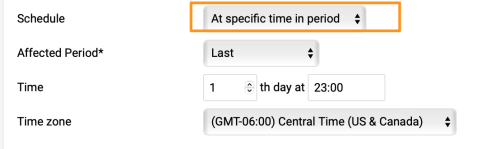
Important: To update slide content in the report where automation is set up, click on the ellipsis (...) icon in the right upper corner above your report.
1) Choose "Copy All Topics From Previous Update" in case the update did not happen automatically (e.g. the owner of the document is deactivated). This creates the content of the slide.
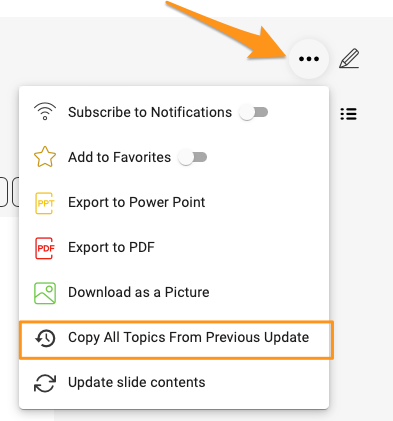
2) Choose "Update slide contents" from the submenu in case the slides are automatically created, but you want to update the content for the action and project overview widgets.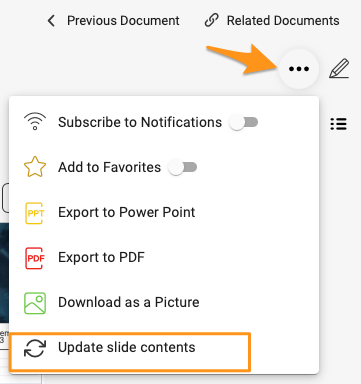
The slides' content will be then updated with the latest information according to the automation setup.