How to inform an internal or external supplier of a newly created 8D report
Your suppliers can update the analysis steps and corrective actions online giving you instant progress information. To notify the suppliers, either internal or external, automatically by the system, the steps below need to be followed:
- When creating an 8D report, choose a supplier with an email address of a contact person. That person is setup as an 8D partner with the access to your instance for 8D reports.
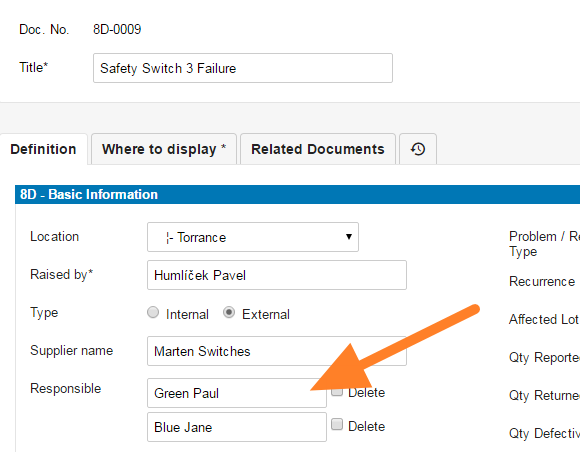
- If a supplier or a contact person is not in the system, you have to create it first. (how-to-create-a-new-supplier-and-his-login-details)
- Fill in all details
- Save and View
- Confirm the first step of your 8D, that contains the details about the issue, by clicking on Approve button
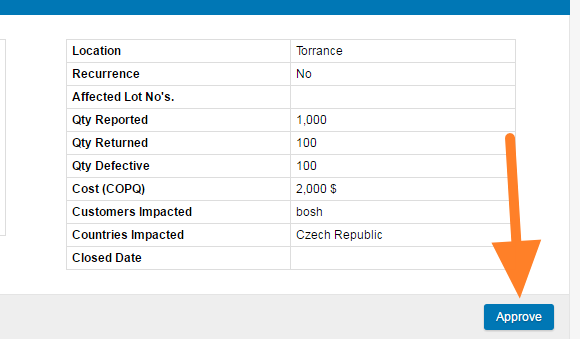
- Once the description data is approved and you are ready to inform your supplier about the new 8D report created, click on Start 8D & Inform Responsible
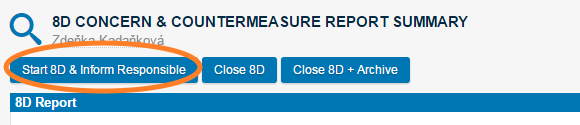
- The responsible people receive an email notification about the new 8D report