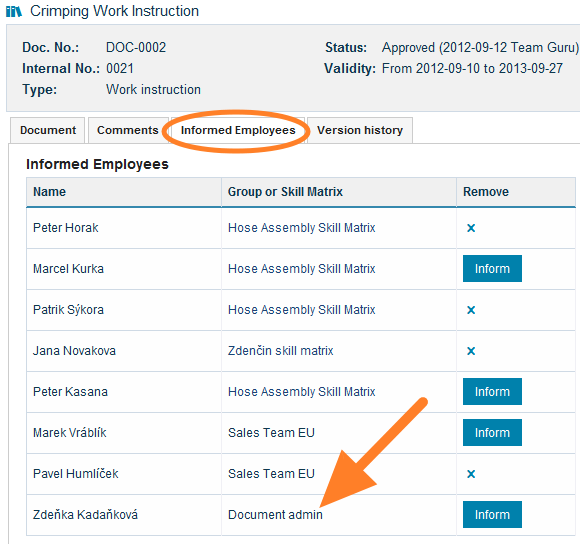Acknowledgement status – an overview of who has been informed about the document
The document acknowledgement status tool gives you a quick overview of who has/has not been, or should be informed about a particular document. This tool helps you to administrate the documents easily.
- To get the Acknowledgement Status , go to Documents / Acknowledgement Status submenu
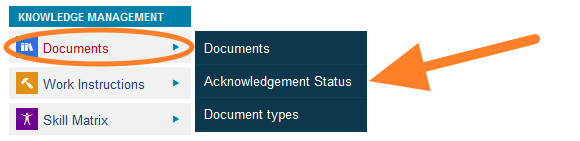
- Go to the organization unit, for which the status report should be printed. Tick the incl. subfolders box if you want to get a complete overview of the whole folder including subfolders, or leave it empty, if you want to get an overview of documents for a particular folder only
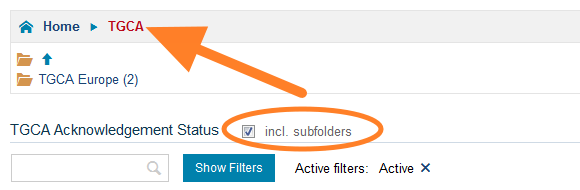
- See the Acknowledgement Status for each document and user group.
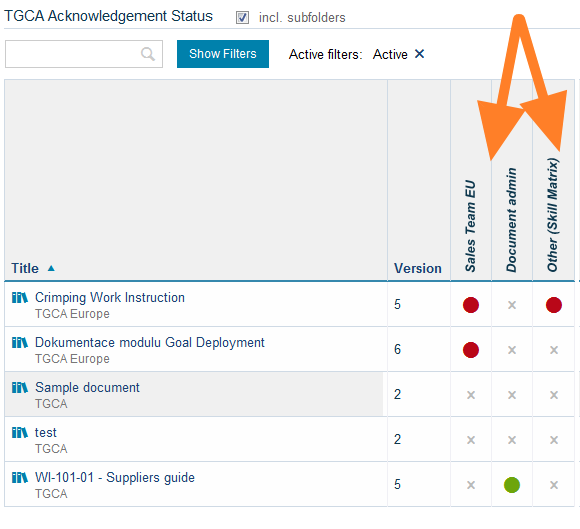
- The following status marks are used:
- a red mark = not all employees have been informed
- a green mark = all required employees have been informed
- cross mark = the document is not relevant to the user group
Tip: If the document is relevant to a particular user group, you can click on the grey cross mark, tick Yes and Confirm.
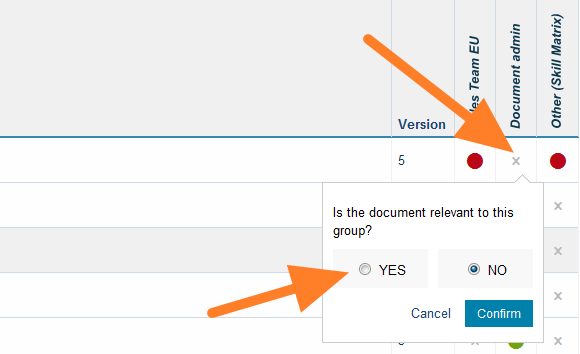
- The status mark will change to red (meaning, the user group needs to be informed)
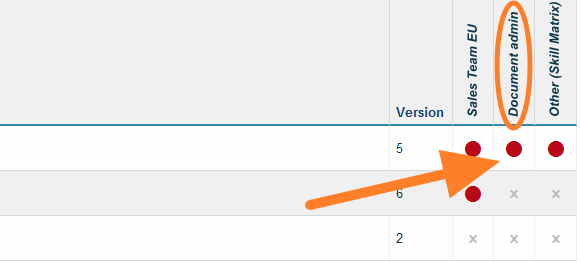
- To be informed users, will be automatically uploaded into the document (this is more comfortable and faster way, how to add “to be informed users” into the document)