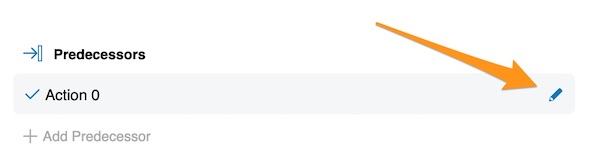Actions Dependencies - Predecessors and Successors
Support your project planning by setting up your actions dependencies. Start dates will be automatically set up based on the due date of the preceding actions.
Please note that there are no restrictions involved, action dependency is intended only for project planning.
To set up your successors directly from your existing Action, you can right-click on your Action and Add Successor.
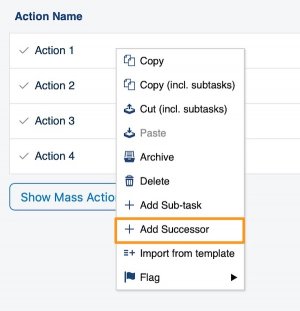
Go ahead and define details of your 'successor' action (Action name, Labels, Flag, Status, etc.). You will see that the Start date will be automatically filled based on the due date of the preceding action.
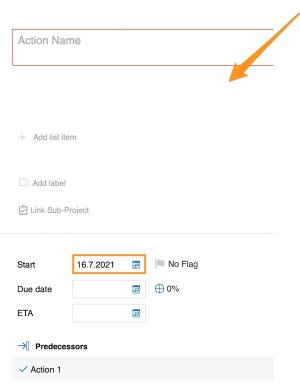
You can also set up your predecessors directly in your action by clicking on your Action and Add Relationship icon.
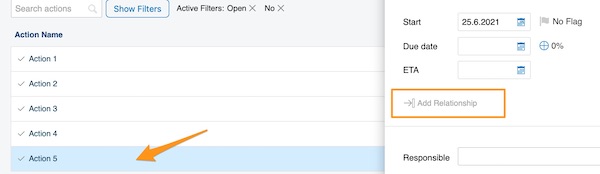
Then select your Action. Set up a Lag time and click plus button to Add Predecessors if needed. Click the eye icon if you want to open the action. Please note that your Action List will be automatically your current open action list.
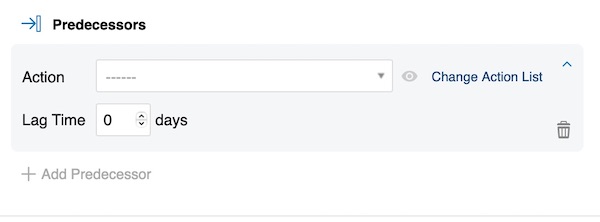
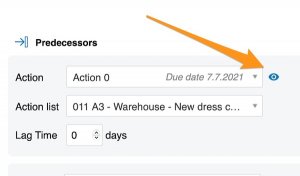
In case you need to select an action from a different action list, click Change Action List. 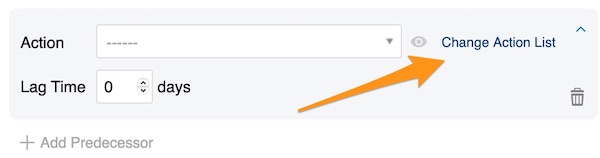
If you are creating a completely new action in your action list and you click the green plus button in the right upper corner above actions, you can set up Predecessors by clicking on Add Relationship icon.
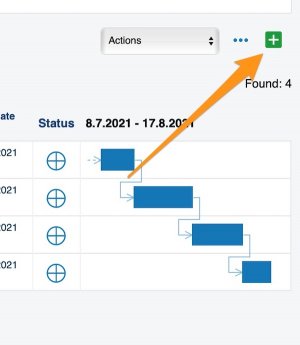
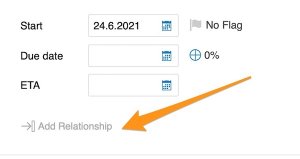
In the Gantt chart, you will find a visual display of your dependencies.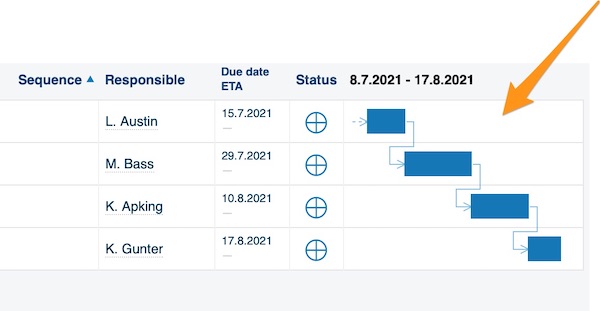
If you change the start or due date of your action, you will see a red triangle alert indicating a conflict of dates. When you hover over this triangle, it will inform you what the issue is. 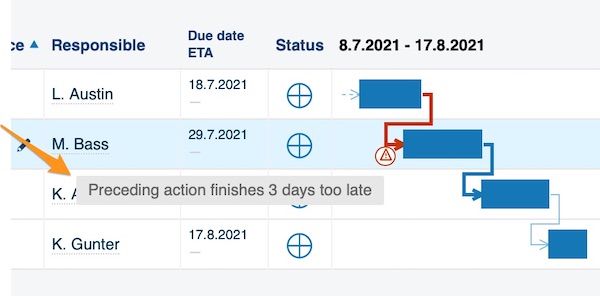
When you right-click on this triangle, it will give you three options on how you can proceed.
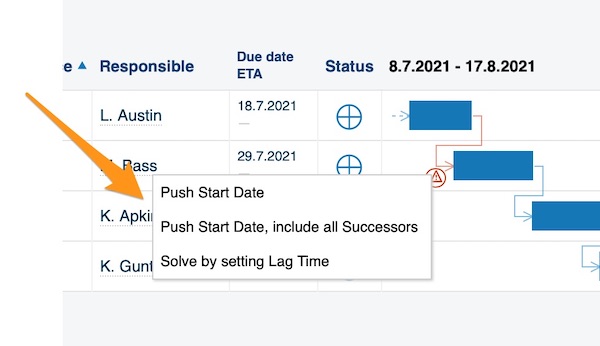
Push Start Date - start date will be changed only for the first 'successor' action. The start date will be modified by the same number of days that the due date of the preceding action was changed, e.g., if the due date was prolonged by three days, the start date will be pushed by three days also).
Push Start Date - include all successors - start date will be modified for all the following actions at once.
Solve by setting Lag time - choose a number of days to get some lag time for your actions.
You can add a preceding action from a different action list document as well. The linkage to the predecessor will be visualized as a little arrow right next to your Gannt chart.
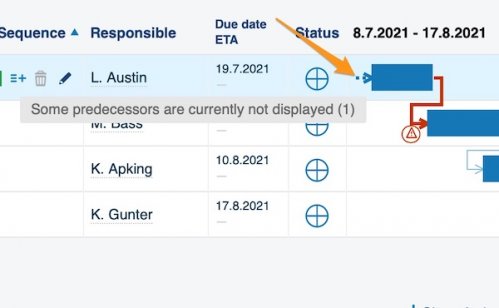
If you need to get to this action, you need to open your current action and click the eye icon.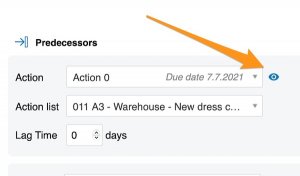
To edit existing predecessors and successors, go to your action and click edit pencil next to the 'Predecessors or Successors' action.