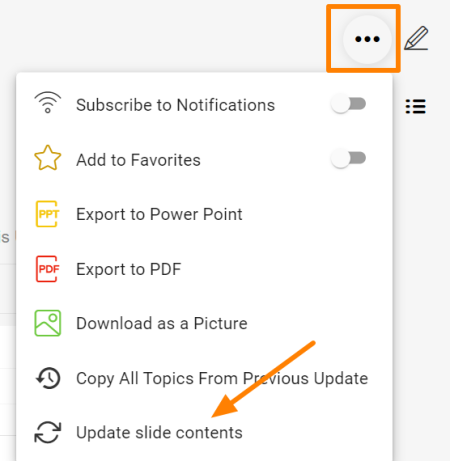Display actions in your Report
You have an option to display actions in a report and filter them per your needs.
- Go to a slide and use the Click to edit icon in the right upper corner.
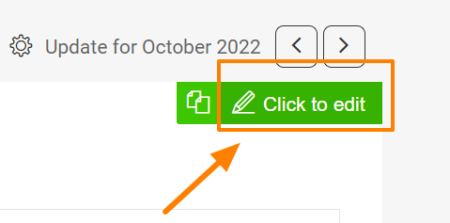
2. Click on the green plus button to Add Widget and select Actions from the submenu.
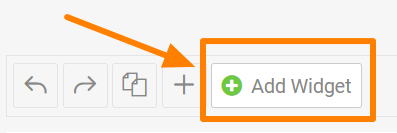
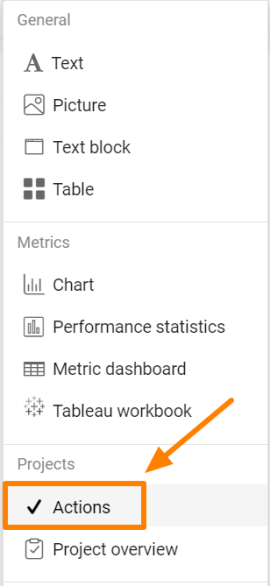
3. Choose the option 'All Actions from a Document' or 'Individual Actions' and then click on 'Set up source documents'.
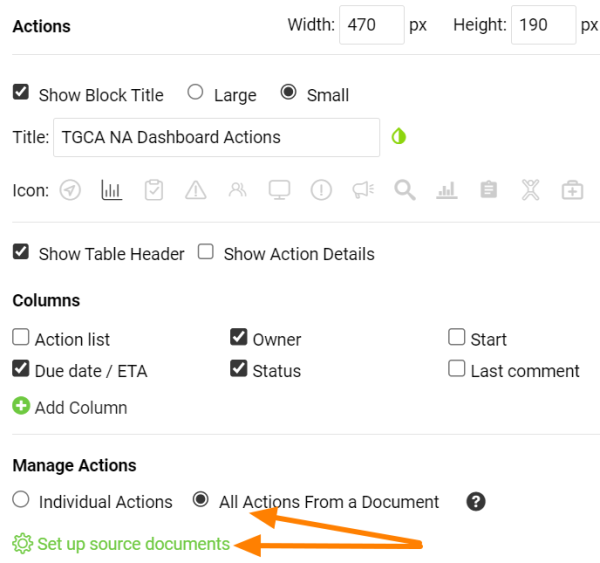
4. Select source document(s) and use the filter below to set up the criteria.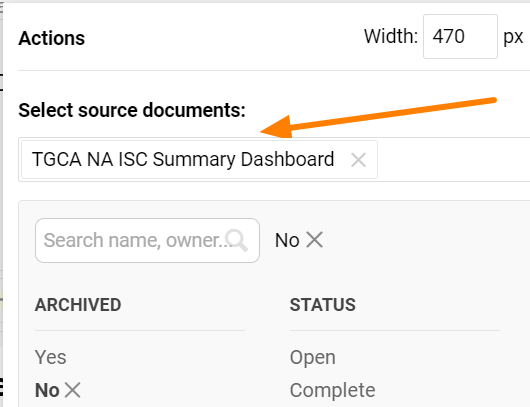
Please note that the Actions widget doesn't display live data. It displays the latest status at the time when the report's update has been done. To display the actual actions' status, you can refresh the widget.
You can either update each Actions widget separately,
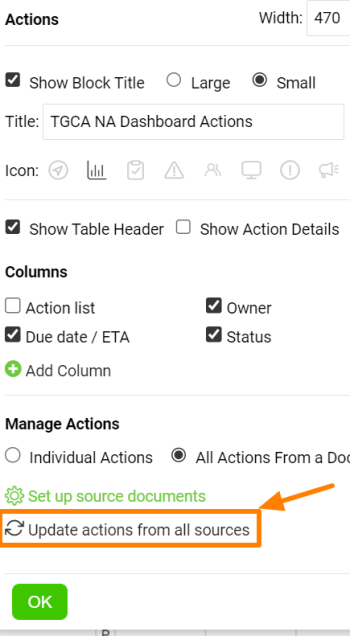
or you can update all action widgets in your report by using this functionality (right top corner of the report).