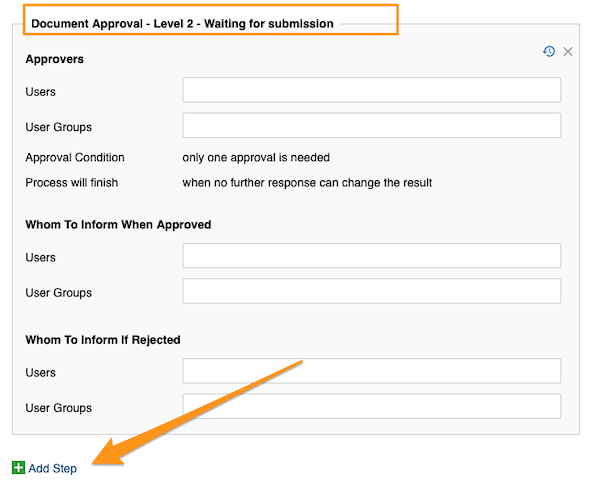Document Approval Process (Multi-Level)
TeamGuru provides multi-level approval process for your documents. Your approval template will be established by your system administrator, and you will be able to set up your document based on that.
Video Guide (text instructions included below)
Note for system administrators: To edit approval process template, go to Settings and select 'Approver process templates' from the submenu.


1. To choose Approvers for your document, click on Details in your document settings under Current version tab. (Please note: You are also able to select an automated option - Version is valid from the moment of approval for validity of your document.) 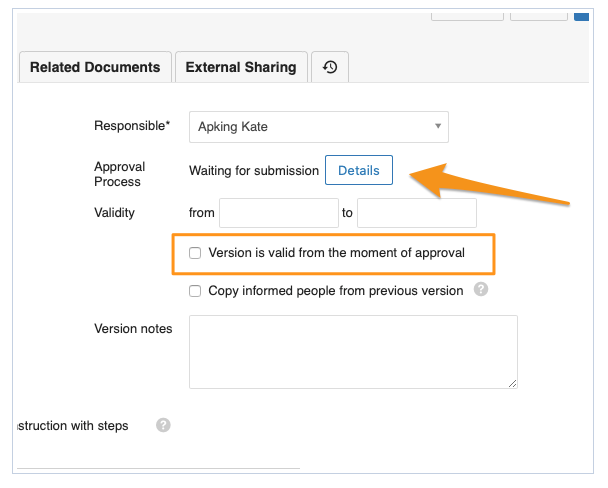
2. Your approval flow type can be either Parallel (document can be approved at any time regardless of other approvers), or Sequential (document can be approved based on a document approval levels, e.g. once 1st level is approved, then it needs to be approved by 2nd level, if selected etc.).
Please note: Approval flow type can be changed only in the approval template.
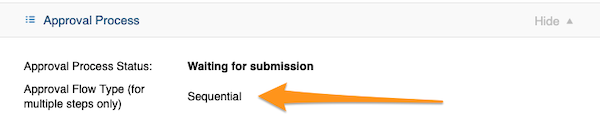
3. Choose your Approver(s) - either individual users or user groups. In this section you will also see requirements for 'Approval condition' and 'Process will finish', which are set up and can be changed only in the approval template.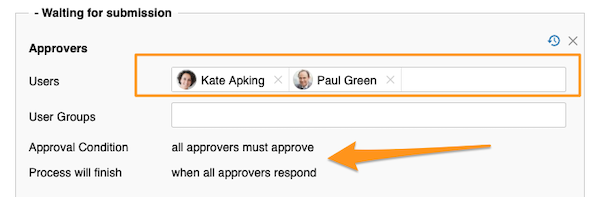
4. Choose 'Whom to Inform When Approved' and 'Whom to Inform if Rejected' (these fields are optional and differ from 'Whom to inform' in a document setting under Notifications & Settings tab). 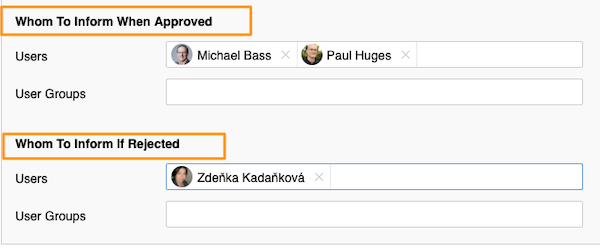
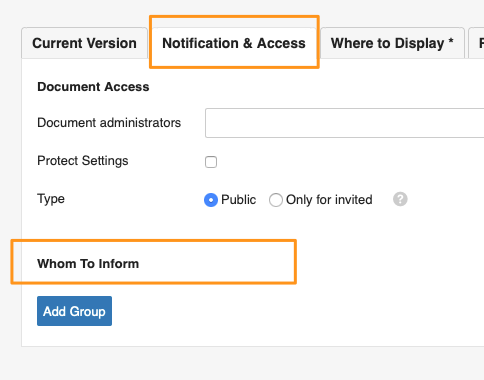
5. And lastly, if you have several approval levels (this can be enabled in the Approval Process Template), you simply repeat the process in Level 2 the same way as in Level 1 by selecting your approvers and people to be informed.
You can add as many levels as you need to. To add level, please click the green plus button Add Step.