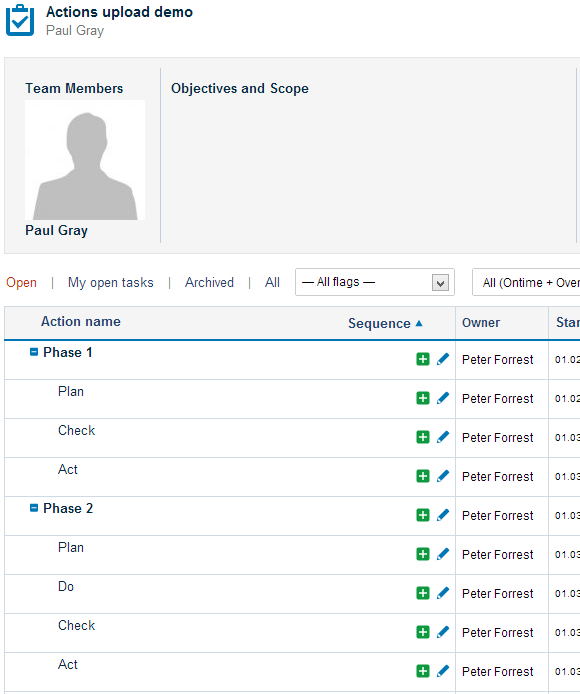How to mass upload actions
If you have an action list document available in XLS format, there is an option to mass upload the actions into TeamGuru.
- Prepare the action list to upload
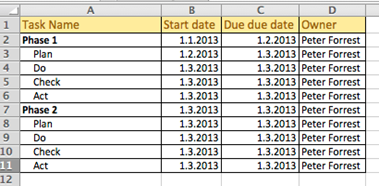
- When uploading subtasks structure, indicate the parent task for each action
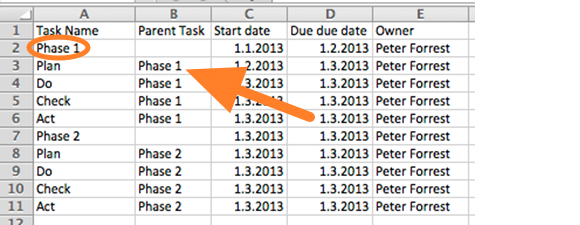
- Accepted date formats: D.M.YYYY or YYYY-M-D (e.g. 1.3.2013 for March 1st, 2013)
You can upload the file in 2 ways:
A. Upload the actions using a clipboard
B. Upload the file using a predefined template
ad A) Upload the actions using a clipboard:
1. Select the data from your prepared xls file and copy them (Ctrl+C)
2. Go to the Action list and click on the Mass import icon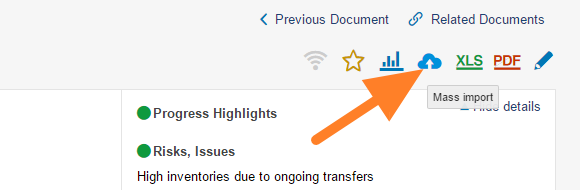
3. As a Data source select Clipboard
4. Click into the first cell and paste the actions (Ctrl+V)
5. Set up the order of the columns (change the column header according to your needs)
6. Click on the Import now button
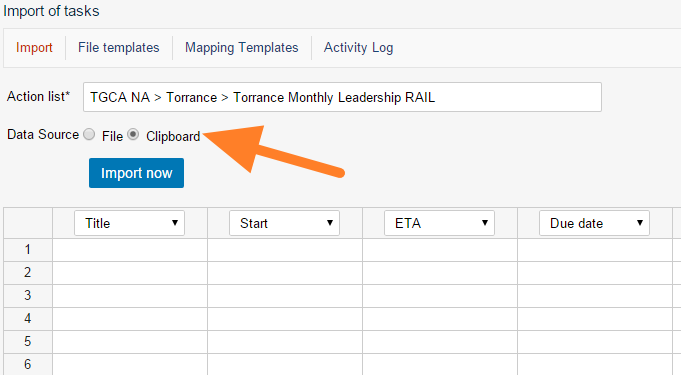
ad B) Upload the file using a predefined template
- Save the file as a csv format (in Excel, click on Save as, select a file format)
- Go to the Action list and click on the Mass import icon
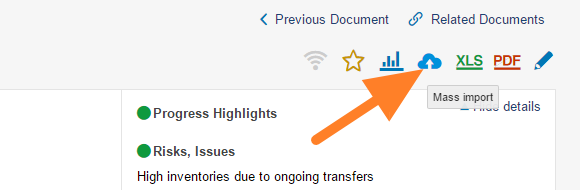
- As a Data source select File
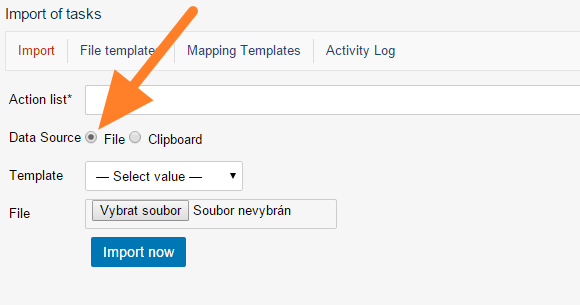
- Select a predefined template (how-to-create-new-template)
- Upload your CSV file
- Go to your Team Guru Action list to check the upload results