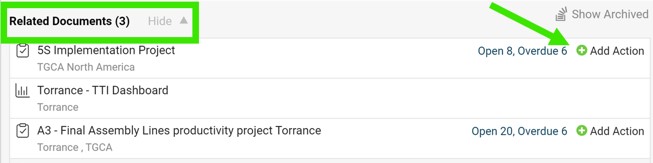How to assign a task directly from a meeting. How to create a meeting and an action list linkage.
The Standardized Meetings module gives you two options of how to assign a task directly from a Meeting document.
A) A new action as a part of a Standardized Meeting document - create the action directly from the meeting document as shown below: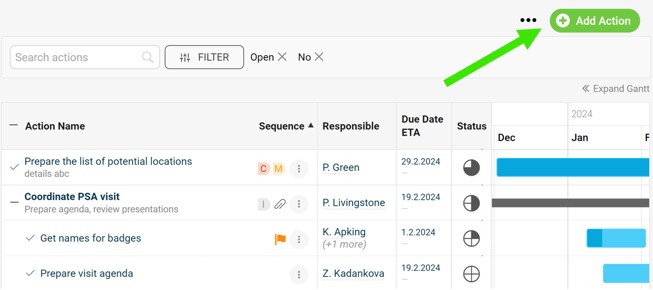
B) Create a new (or use an existing) action list under the Action Lists module and link it to your Standardized Meeting as a related document:
- Go to the meeting document edit screen (via the pencil icon in the upper-right-hand corner)
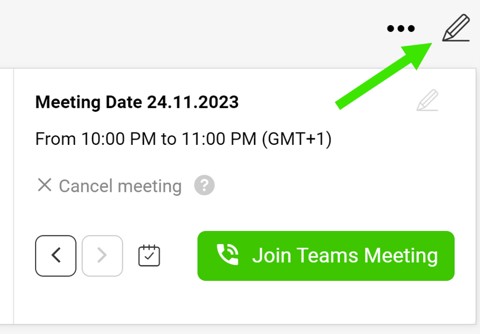
- Scroll down to the Related Documents tab
- Click on the Add document button
- Select Action lists icon as the document type
- Select Existing in case your Action list has been already created and search by its title, or select Create new to get a new one.
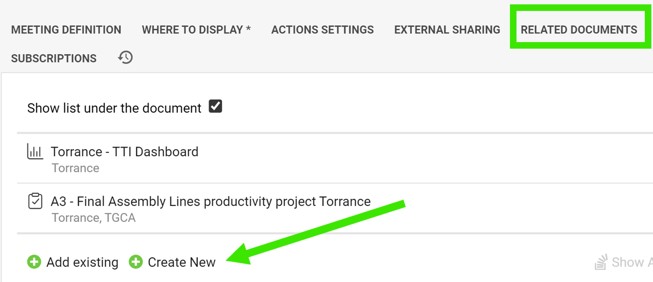
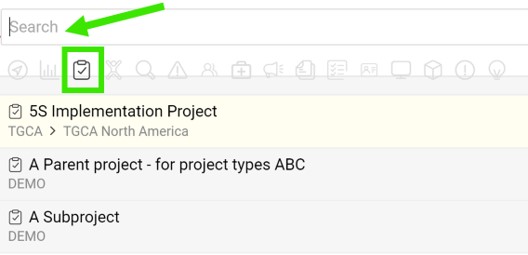
- Save and go to the meeting document
- Your action list will appear at the bottom as a Related Document
- When you assign a new task, you can either click on the action list name to get into the action list document or click on the Add Action button to assign the task directly from the meeting document. The new task will be added to the action list document automatically.