How to copy widget, updates (slides) and missing topics from previous slides
You can copy a single widget or the full update (slide) in your report. You are able to copy it not only within the same report but also to other reports.
Please note: To copy a full page (all topics), you have to either copy widgets or slides.
1. Copy single widget -
a) Click on your widget (it will have a blue frame around it and settings options in the right upper corner).
b) Select a Copy button in the panel on the top, above the slide (2 pages icon).
c) Then choose a slide where you want to copy your widget, click on it and paste it by using the plus (paste) button. Save.
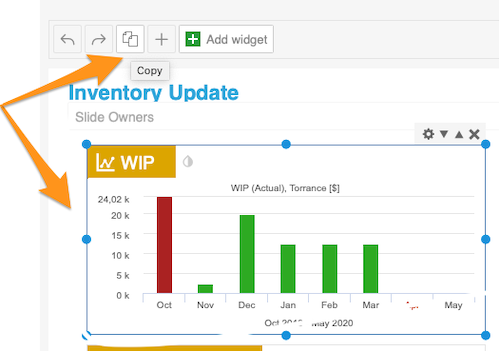
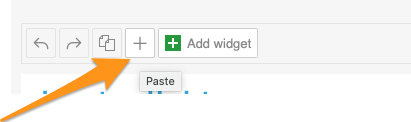
2. Copy update (slide) - click on your slide which you want to copy (blue button will appear in the right upper corner of your slide), select 'Copy update'. 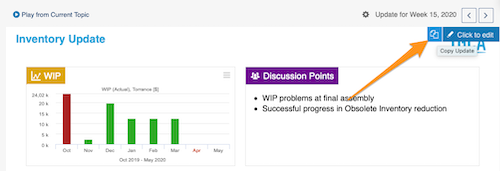
Then you can either:
a) Create topic (slide) - for an existing period in the same or another report - click green plus button - Add item and paste your topic by choosing 'Topic from a clipboard'.

OR
b) Create new update for a new period - click green plus button to 'Create New From Clipboard'.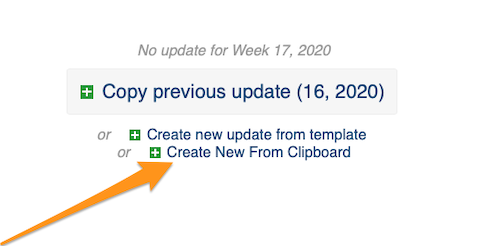
Please note: If you are copying between two different reports and using two open windows, please refresh your page after each copy (otherwise you will keep copying the same slide).
Also, if your report is set up to 'Create new slide updates automatically', you have to first cancel it before you copy your slides (in the report's settings - tab Automation)
