How to create a new Strategy deployment X-matrix
To create a new Strategy Deployment X-Matrix:
- Go to the Strategy Deployment module and select the folder from your organization structure, where the document should be saved
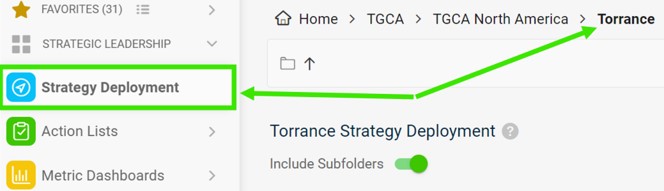
- Click on the Create New Icon
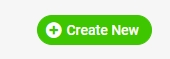
- Specify the details of the Matrix by filling in the fields provided (Title, responsible person, and the main TTI dashboard). You can either link the existing dashboard, create a new one or select None). If you select Create new, a new dashboard will automatically be created once you save the document. The text that will be displayed in the center of the Matrix needs to be filled in the Main Objective Statement field.
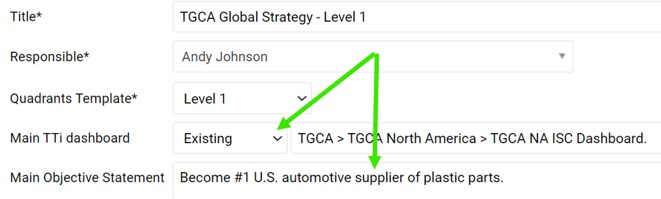
- You can choose whether the document should be public (accessible for all users with access to the particular organization folder) or for invited users only.

- Once the basic information is complete, you need to save the document to be able to continue creating your X-matrix.
- Use Icon +Add to create the Objective. To create the linkage, click to highlight a 3-5 Objective and mark the related 1styear Objective.
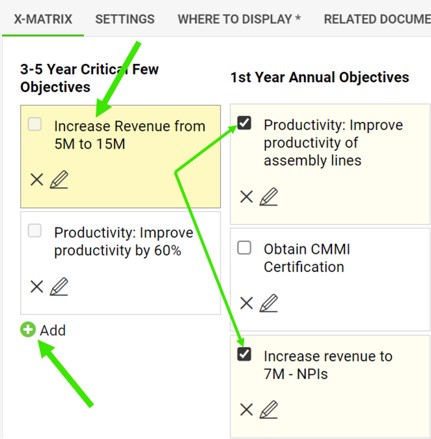
- Choose and highlight a particular KIP and then mark the related 1st-year objective(s), TTI, and responsible person(s).
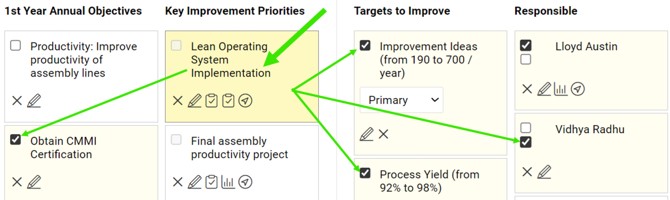
- Click on the Save and view button.
- Related objectives are now marked with a black dot. For the Responsible person, the full black dot shows direct responsibility, empty dot the supporting role. If you click on any of the items (objectives, KIP or TTI), related items will be highlighted in yellow.

- For a more detailed view, please see the video guide below.