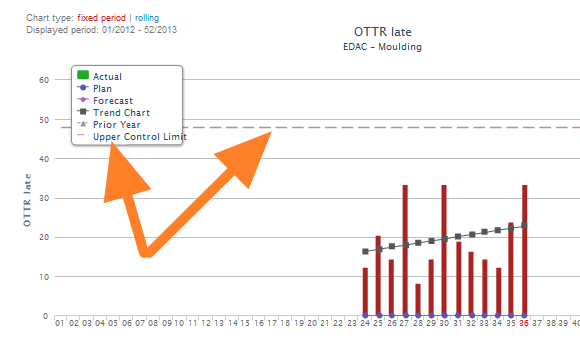How to enable statistical control limits
TeamGuru can automatically determine the control limits using the SPC principles (Statistical Process Control).
This can help you to react quickly to abnormal variations in your process.
- To enable the control limits, click into the relevant metric value cell to open the metric data entry window and switch to the Statistical Limits tab.

- Choose one of the options:
- Automatic: the system will automatically calculate the limits from a selected number of historical values
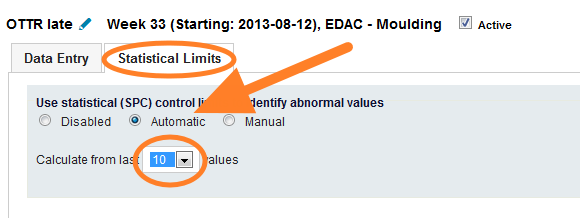
- Manual: you can set the control limits manually. To set the limits correctly TeamGuru suggests to adhere to the limits based on historical data calculation, which are displayed in the chart below the fields to be filled in.
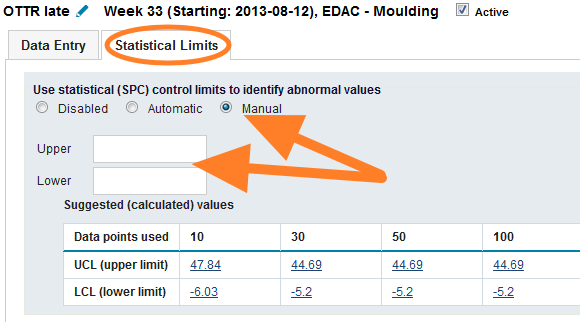
- If your metric has natural limits (e.g. cannot be lower than 0, you can set those in a metrics definition screen.) Note: This setting is global and will effect control limits setting for all org. units. See the pictures below.
- Control limits without setting natural limits for a metric
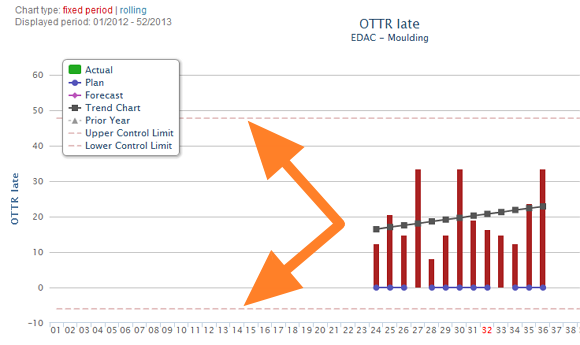
- A metric control limits setup
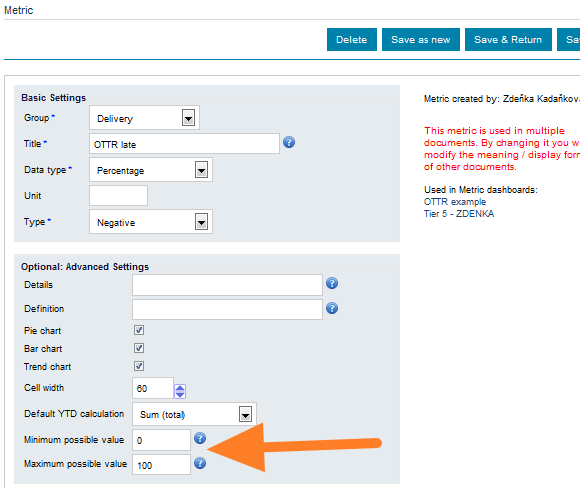
- Control limits after setting natural limits for a metric