How to enter data into metric dashboard
Learn how to enter data into metric dashboard.
Video Guide (text instructions below)
1. Go to your Metric Dashboard - in the module Metric Dashboards click on the Dashboard's title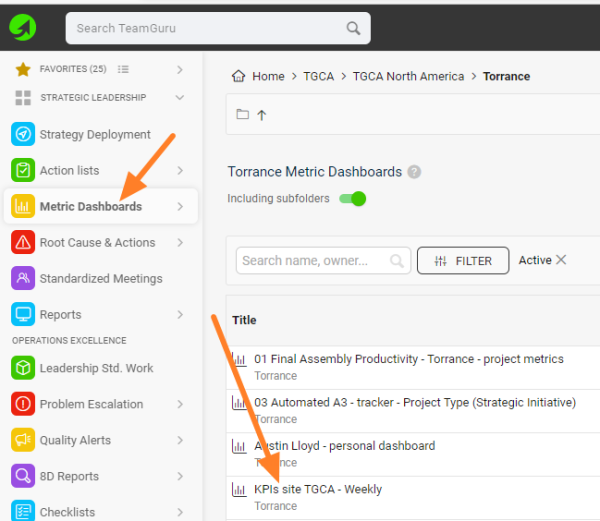
2. Option 1 - Data View - click into your org. unit/metric cell, enter Actual and/or Plan values, and hit the "Save & Close" button.
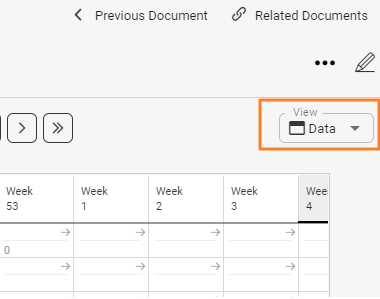
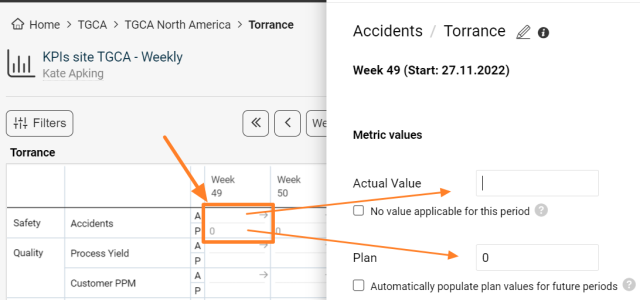
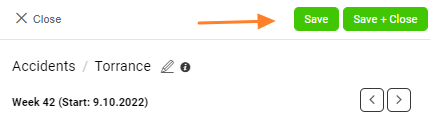
3. Option 2 - Spreadsheet View
- Select "Spreadsheet" view
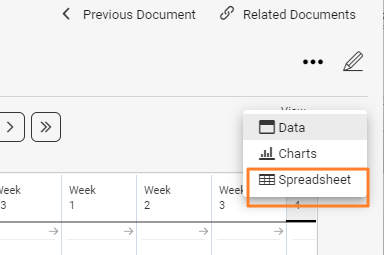
- Choose if you want to enter Actual, Planned or Forecasted data (this is very important so that you don't overwrite already entered values)
- Enter the values (possible to use the standard Copy & Paste function)
- Save Values
- Change the view to "Data View" to return back and review entered data
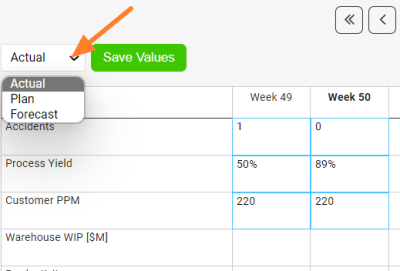
Related articles:
How to set up Forecast values in a dashboard
Date Entry and View Restrictions