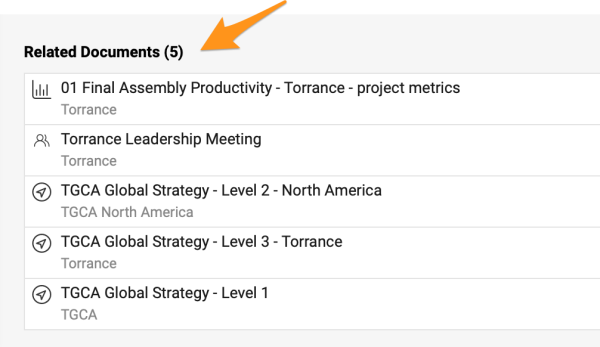How to link a related document to an action
If you need to attach a related document for a particular task in your action list (e.g. one of your tasks from the main action list has its own action list of a lower level), please follow the next steps:
- Go to your action list
- Click either on your task Title or three dots next to your task choosing the Edit action option
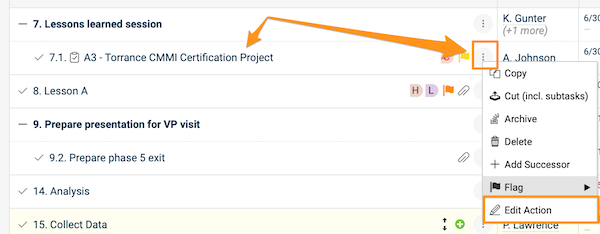
- Go to the External Documents section
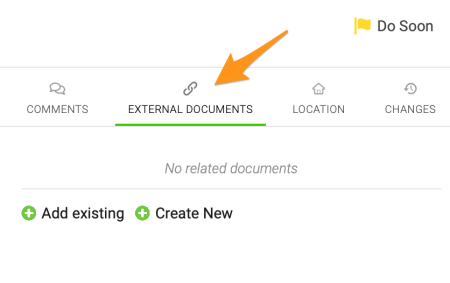
- Click on a green plus button to either Add existing document (select your document in the submenu from existing documents in the TeamGuru system) or Create New document.
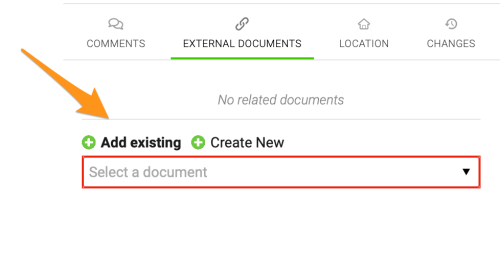
- Save and close
- When you add a related document, you will see a paperclip icon next to your action. By clicking on the icon, you will see the title of the related document and when you click on it, it will take you directly to your related document.
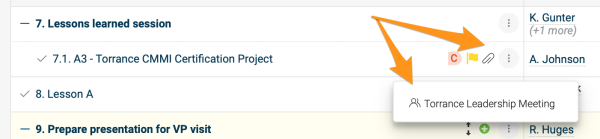
Please note that related documents for your individual actions and sub-actions differ from related documents of your action list.
To set up related documents for your Action list (not its individual actions), you can go either to Action List settings and the Related Documents tab. Click the green plus button to Add existing or Create new documents.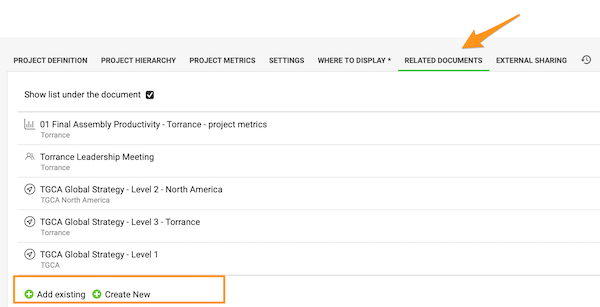
Or you can also set it up directly under Related documents in the right upper corner above your action list. Here you can also view your related documents supported by a live link. 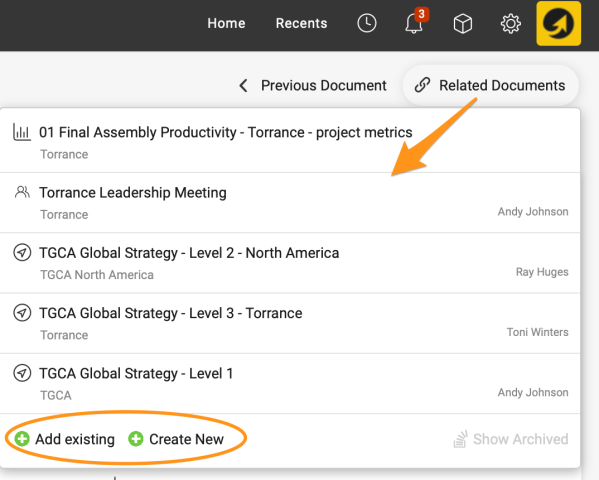
You can also view Related documents for your action list under your actions when you scroll down.