How to set automatic color coding
Metric dashboards color coding can be set up to work automatically. A metric needs to be defined by the positive (above the target) or negative (below the target) option in the metric type specification.
The automatic dashboard color coding works only if two conditions are met:
- The metric dashboard contains both actual and plan values
- The metric is defined in the profile as below
- Go to the Metric Dashboards module and select Metrics in the submenu
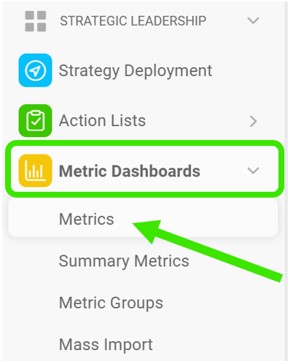
- Click on the Edit icon

- Select Positive as a metric type for the values, which shoud be above the target
- Select Negative as a metric type for the values, which should be below the target
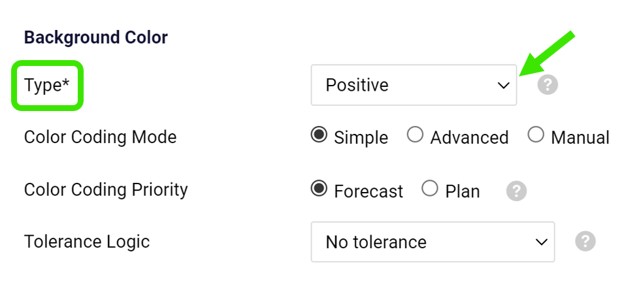
The basic color coding works with “red” and “green” colors.
In addition, a “yellow / amber” color can be used directly in your dashboard (in case the value is within the tolerance). Please see the following link How to set an amber color for metrics in a dashboard