How to set up a new standardized meeting
- Go to your Standardized Meetings module and click Create New button.
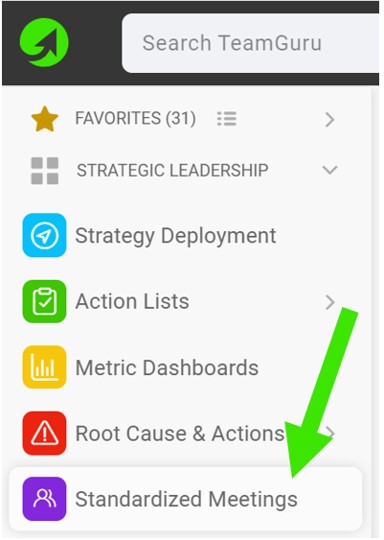
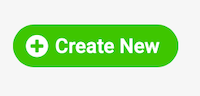
- Define the meeting Leader and Administrators (these will be able to create agenda points and track attendance).
- Select the Public option as a document type if the document should be accessible by all the users with appropriate rights to the organization folder.
- Or select the Private option as a document type if the document should be accessible by selected users only.
- Define a meeting purpose and other details.
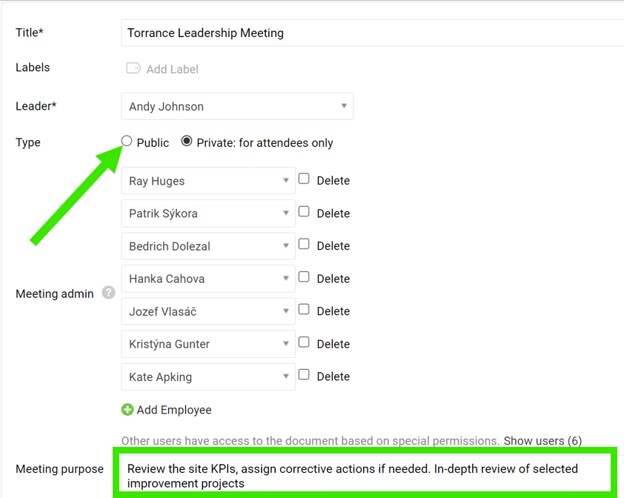
- Define a standardized Agenda (repetitive items) and Attendees. Please note that you can choose existing TeamGuru users with an email address (notifications will be sent). Dots under the name will indicate that the existing user is added. However, if you enter only the attendee's first and last name, the person will not have access to your meeting document.
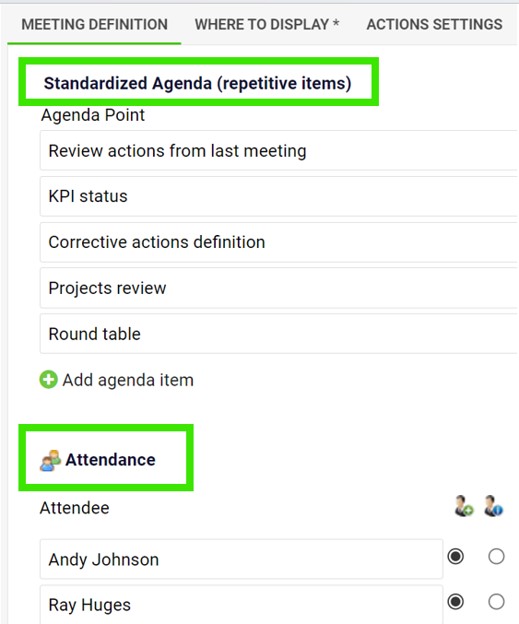
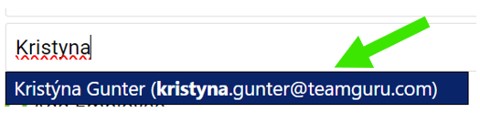
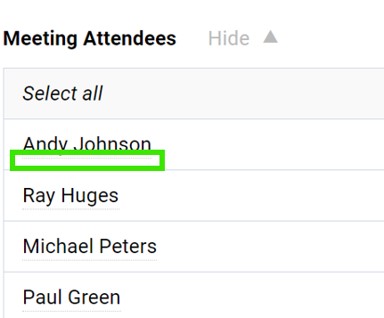
- You can also add quick links to the other documents in TeamGuru (e.g. Metric dashboard, X-matrix, A3 project) using the Related Documents section.
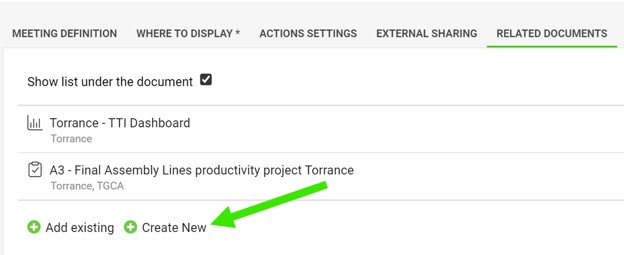
- Set up the Where to display folder to define where the meeting should be saved and dislayed.
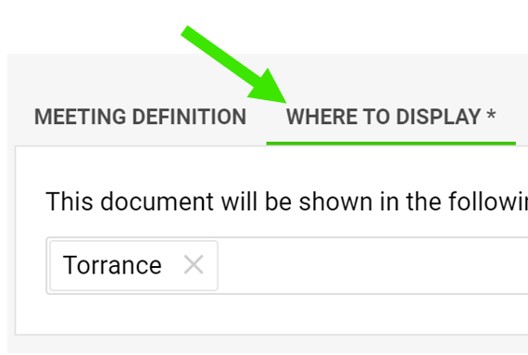
- Save & View the meeting.
- Keep a record of attendees-and-meeting-agenda.
- Use the comment feed for your meeting minutes.
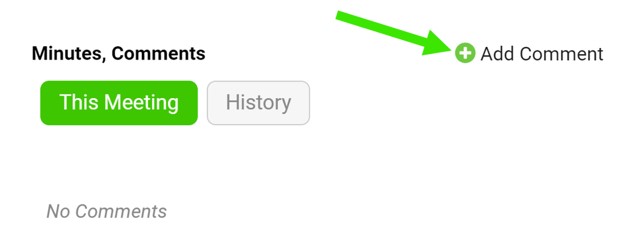
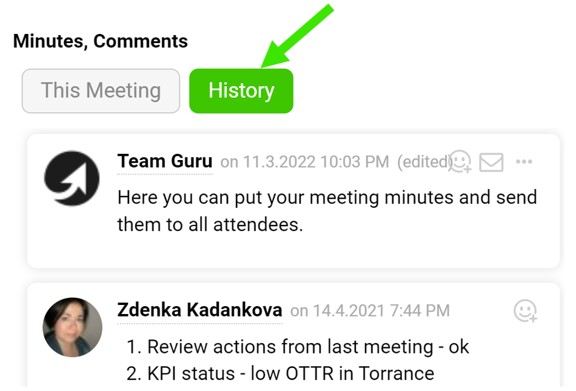
- Assign a task directly from the meeting.