How to set up Action List Header
You can customize your Project's header in the Action List Template. A sufficient role is required to create/modify the template.
Please follow this link to learn more about the action list, checklist, and corrective actions templates.
Go to the Action Lists module and click on the drop-down menu arrow.
Select Action List Template from the submenu.
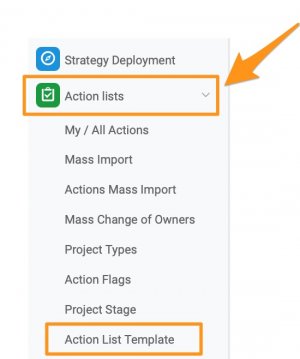
To create a new template, click the green plus button. To modify the existing template, click the edit pencil icon next to the template.
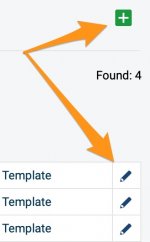
Define your template's Title, Responsible, and Protect settings.
Add your actions under the Actions tab and define your action offset dates, responsible, approver, dependencies, etc.
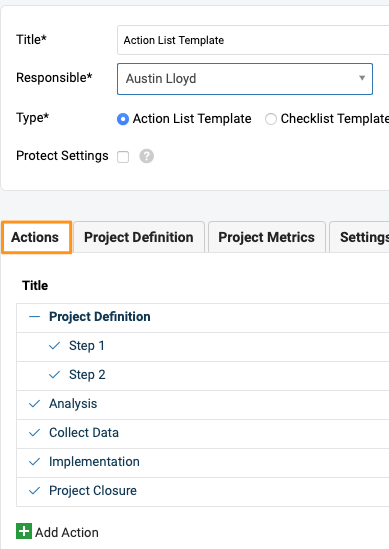
Select the fields you want to display in your project header under the Project Definition tab. Simply click or unclick the box for the desired field. You can pre-enter the text but. You can customize it even further:
- RENAME your project's header fields such as Business goal, Problem statement, Objectives, and others.
- ARRANGE the layout of your project sections and place them where they make more sense for you (drag & drop).
- PREDEFINE a text in each section of your template and transmit it easily to your project. Please note that it can be overwritten at the document's level.
- ADD tables to your sections where it is applicable for a simplified and clear view.
- DISPLAY pictures to bring more visuals to your Team.
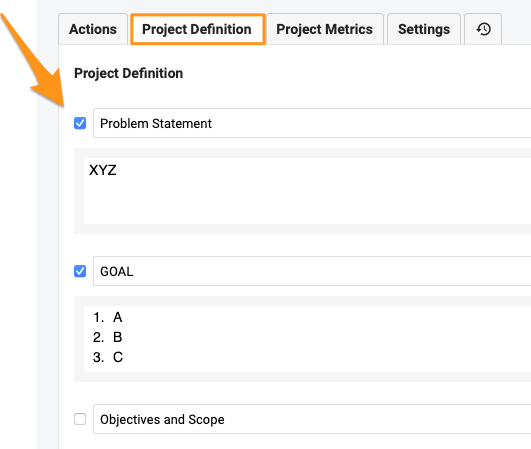
Select your Project Metrics.
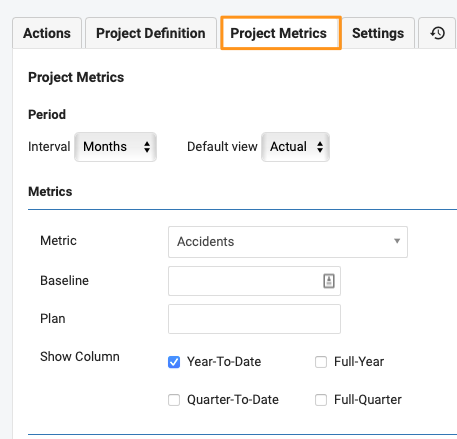
Predefine other project Settings.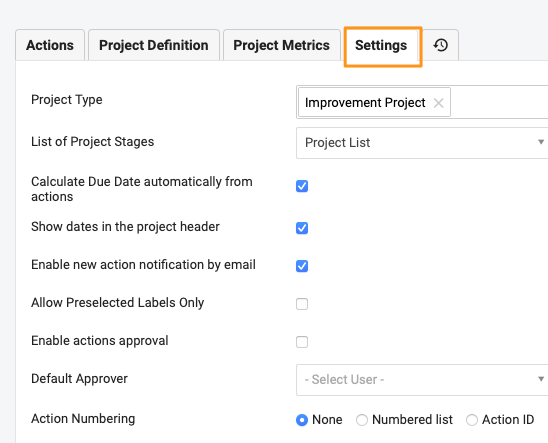
Once you define your Action List Template, you will be ready to create your new project.
Go to your Action Lists and click the green plus button on the right to create a new project.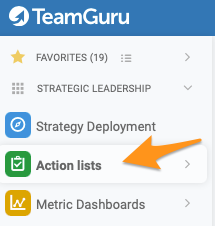
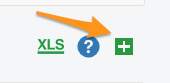
Define the main settings such as Title, Labels, Leader, etc., and select your template from Action List Template Submenu
.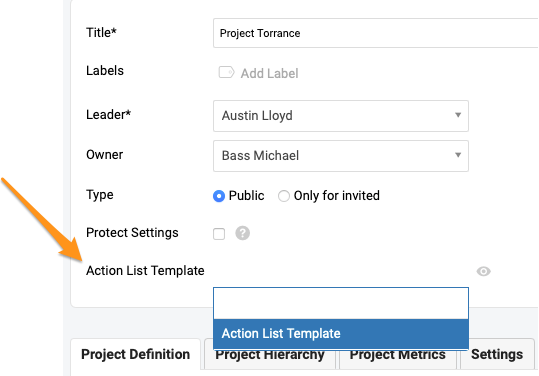
You can preview actions from your template and its settings using the eye icon.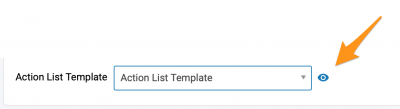
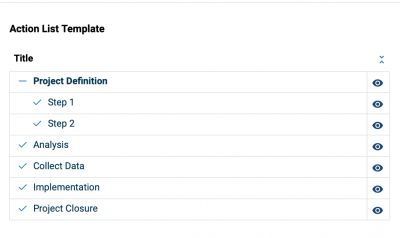
Select location(s) Where to display your action list document.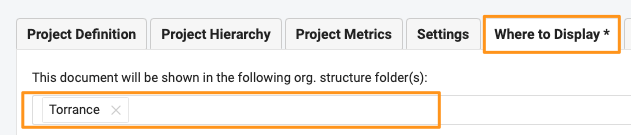
Save your Action List.
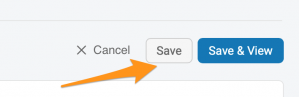
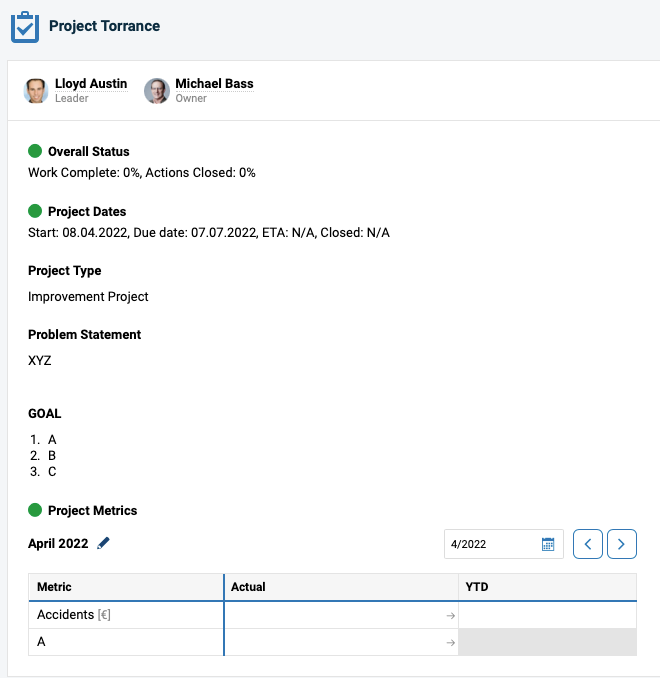
Please note that you can apply a template to an already existing action list. However, if there was any text included in the text fields before applying a new template, the predefined text from the template will not be copied over.