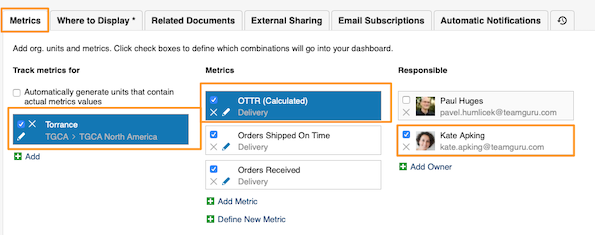How to set up metric dashboard notifications
Metric Dashboards - Automatic Notifications
Would you like to easily maintain data entry for all your metric dashboards?
You can now receive automatic notifications prior of your data-entry due date, and you can also be notified if any data is missing and overdue.
Video guide (text instructions below)
1. Go to your Metric dashboard's settings (click Edit pencil) 
2. Scroll down, click on "Automatic Notifications" tab and define your settings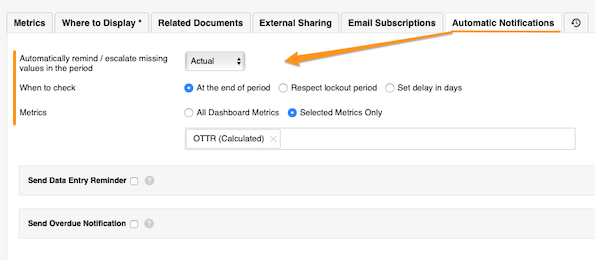
"Automatically remind/escalate missing values in the period" setting is based on your dashboard's interval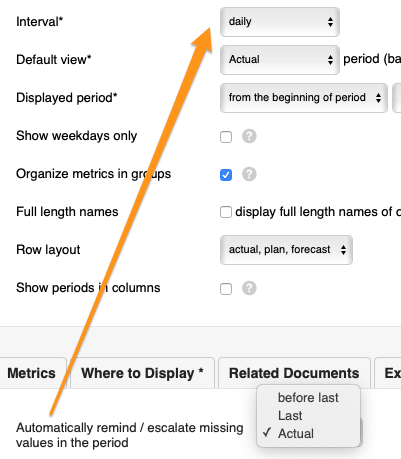
3. Set up your "Send Data Entry Reminder" and "Send Overdue Notification"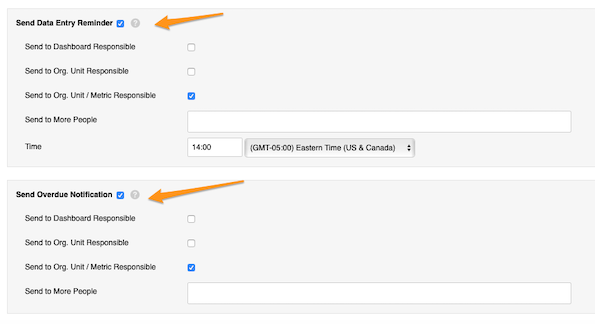
Set up Dashboard responsible (select user under Responsible on top in the settings)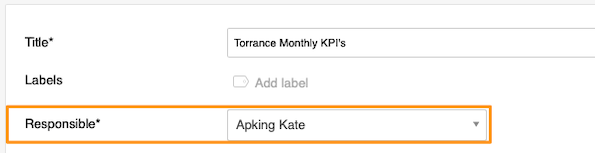
Set up Org. unit responsible (click Metrics tab, select the org. unit, check the box of the responsible person)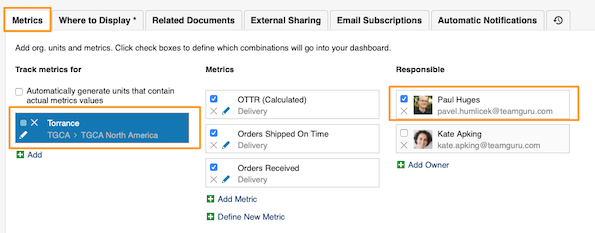
Set up Org. unit/Metric responsible (click Metrics tab, select org. unit and metric / both will be highlighted, check the box of responsible)