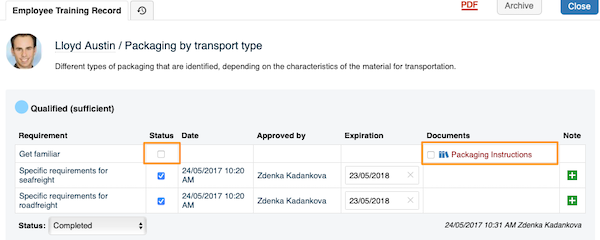How to set up Skill Expiration in Skill Matrix
You can set up your Skill Expiration manually. Once you do, the red triangle alert will be displayed in your Skill matrix indicating either the Skill (requirement) validity has expired or that employee has to get familiar with a linked document or its new version.
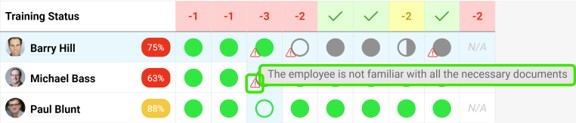
Set up Skill Expiration manually
First, you have to add requirement(s) to your skill.
Go to the Skill Matrix module on the left panel, choose Skills from the submenU. 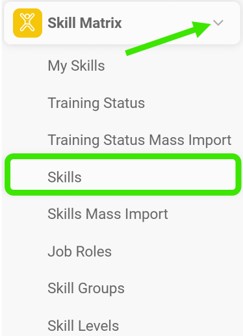 Add the Qualification Requirements for your Skill and here you can also set the validity of the Skill. Use the plus / minus buttons to select the number of months the skill will be valid for. Or you can simply type in the number of months until the skill expires.
Add the Qualification Requirements for your Skill and here you can also set the validity of the Skill. Use the plus / minus buttons to select the number of months the skill will be valid for. Or you can simply type in the number of months until the skill expires.
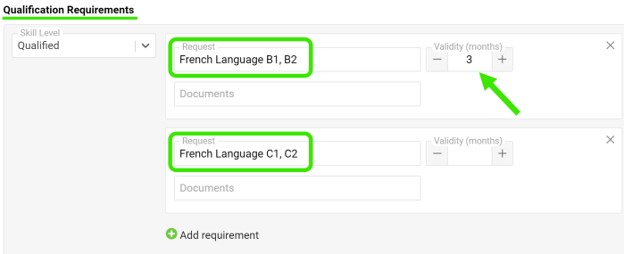
To activate the expiration manually for employees, you have to choose that the Skill Requirement is needed for the employee by clicking on the Status field below requirements and choosing Request (or others) from the submenu.
Then to add the expiration date, you have to tick the Status box next to the requirement and enter the data per your preference. Please note, if no date is entered the default is to never expire.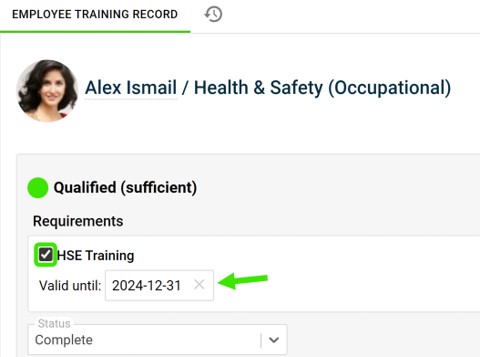
Please note in the Skill Matrix using a numerical scale, to activate the expiration, you have to choose the Level achieved and then tick the Status next to the requirement to set up the expiration.
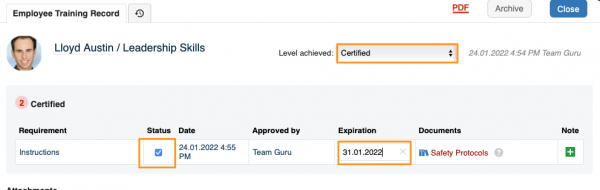
Link your Skill with a document
You can set up your Skill Requirement and link it with a document that is already existing in the TeamGuru system. Once you do, you will see the red triangle in your Skill Matrix if the employees need to get familiar with a document or its new version.
Please note that the expiration of a document doesn't play any role in terms of any alerts. If you would need to also set up expiration, you would have to set it up manually by following the same steps as above.
To add a linked document, go to your Skill and add a document under Qualification Requirements.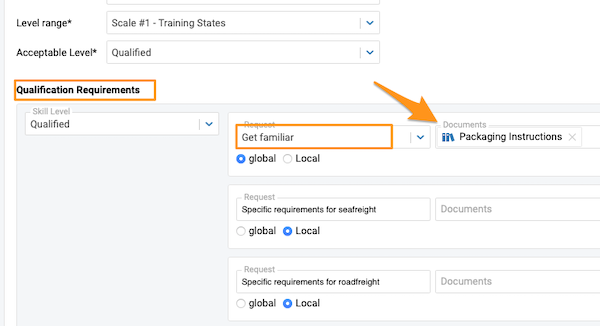
Please note that in this case, you don't need to set up any Status in Employee's Training Record to trigger the red triangle alert in your Skill Matrix (unless you want to set up expiration too). This will be done automatically once the Skill requirement is linked with a document and the employee is selected in a document itself to be informed about this document or new versions.