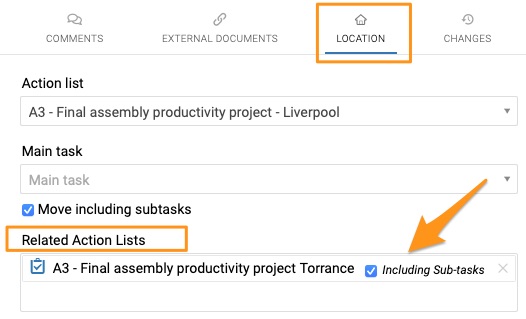How to share one action in multiple documents. Related Actions.
Sometimes you need to show one action in two different documents. You can do it as follows:
1. When creating a new action, go to the Action Location section and select Related Action Lists as shown below.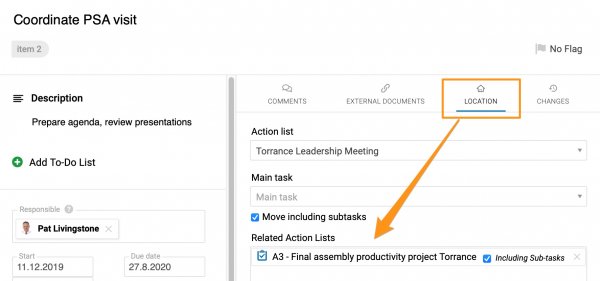
It can be either an Action List or Standardized Meeting or any other document where you can assign an action.
2. If you need to share an existing action, click on the action Edit icon and continue as described in step 1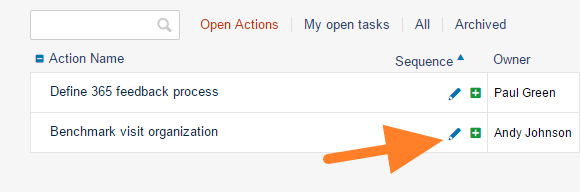
3. Save and Close the action
4. The action will be shown in the Related Actions section of the related document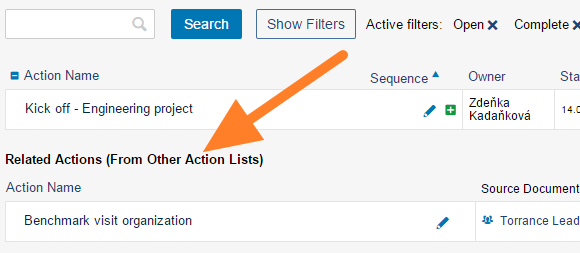
5. Updates can be done either in the source document or in the related document. Both documents will be updated.
Please note that if you share the main task, you have also an option to include all its subtasks. In that case, you can only set up the related document in your main task, and you don't need to set up each subtask individually. When you create a new subaction, it will automatically appear in the related action list.