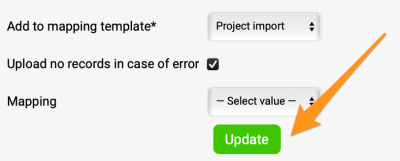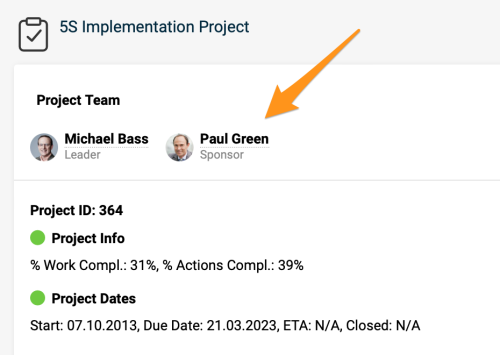How to update multiple Projects Headers
You can update specific field information across multiple Projects headers together.
Please note that with this functionality you can update information in your projects but not remove it.
Go to the Action Lists module and Select the Mass Import option in the submenu.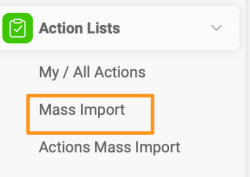
Before proceeding with the upload, it is necessary to map your project stages, project types, and organizational units (for determining where to display locations) unless you already have an existing mapping template from previous mass imports.
Go to the Mapping Template and hit the Create New button. Then define the Title, and hit Save. 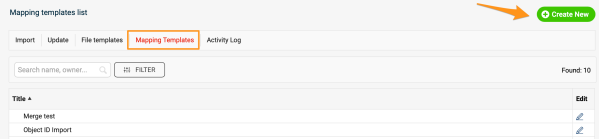
Then map Organization Units, Project Types, and Project Stages. Click Add mapping function plus button and Save changes.
Please note in case you don't use Project ID for upload but Project titles, you will have to also map Action List titles.
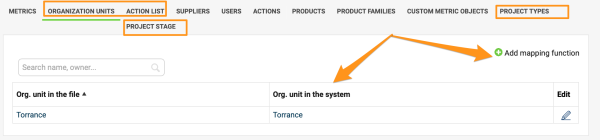
Once you are done with mapping, go to the Update tab and select your Mapping template from the submenu.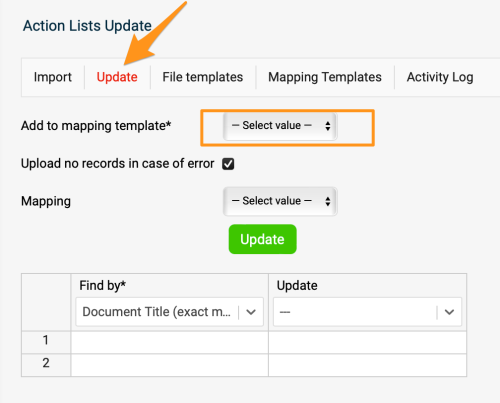
Then select the option in the first column for *Find by. You can use either Document's Title or its ID.
Please note we highly recommend using the ID option in case there are two projects with the same name in the system or the project's title changes for future updates.
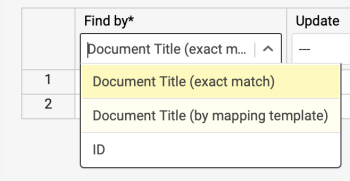
Then select the other column's info that you would like to update. 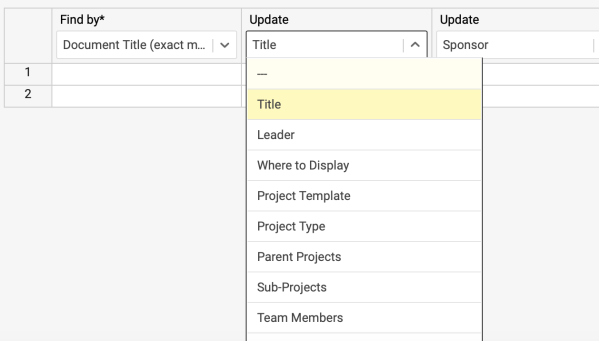
Complete the information in the rows.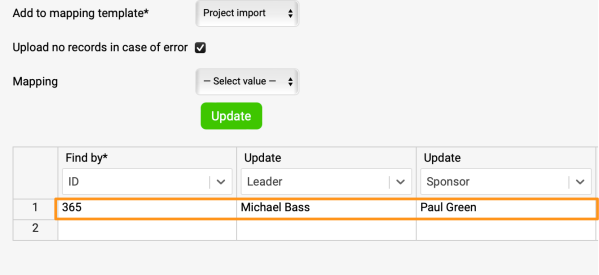
Click the Update button and your Project(s) information will be updated.