Leadership Standardized Work - LSW
Leadership Standardized Work document helps you to manage the regular activities performed by leaders at all levels.
Designing a robust system of regular checks / actions / reviews into the standard work of every leader will significantly improve the performance of your teams. Also, you can reduce the need to traditional process audits.
Video Guide
1. Go to Leadership Standardized Work module and select a folder (location of your LSW document)

2. Create a new LSW document by clicking on the green "Create New" icon in the right upper corner
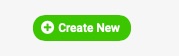
3. Define all the settings, select type and click Save & View button (general=Team LSW, personal=Individual LSW)

4. Add your LSW item, define its settings & click Save


5. Edit LSW item (action) settings - click Edit icon right next to each item

6. Manage your actions
- Click into each field and select a status based on Legend

- Use live links to get directly to other related documents (e.g. metric dashboards, meetings...)

7. To link your LSW documents - under action settings scroll down to 'Where to display' section. From the sub menu select other LSW documents that you want your action to be also displayed at.
8. Add related documents to your LSW document
When you create a General LSW document, you can assign actions to your team members; 
They will see it either in their personal LSW (if they have one already created) under 'Items from other LSW documents' with a live link,

OR the action will be displayed on 'My dashboard' page, where they can update it. If they click on "show details", they will be redirected to a new LSW document and they will be able to save it. Then their own LSW document will be established.


