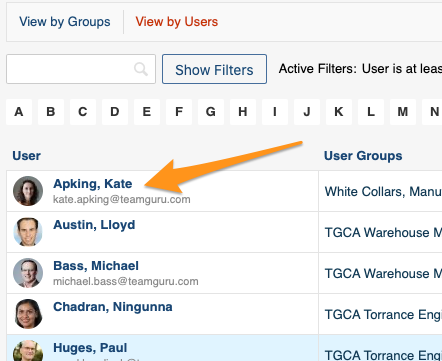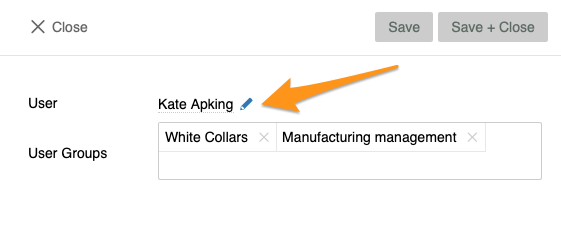Manage Your User Groups
User groups help you to assign any tasks easier & faster to specific employees within TeamGuru. User group is live. It means that if you make any modifications, that change will be automatically applied everywhere where the group is being used.
You can learn how to create a new user group here.
Please note: You have to be set up with a sufficient role to be able to create or manage user groups. If you are not, please contact your system administrative or our support team to assist you.
You can assign user group either directly from user's account or under 'User Groups' in the system settings.
1. Directly in User's Account - please click on edit pencil and choose a user group from the submenu from already created groups. You can also view right away in which groups the user is included.
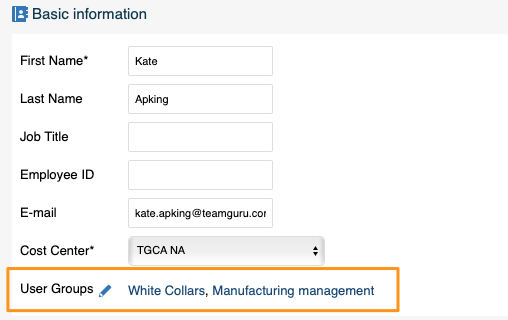
2. User Groups in the system - in the system setting's in the right upper corner, click on 'User Groups'.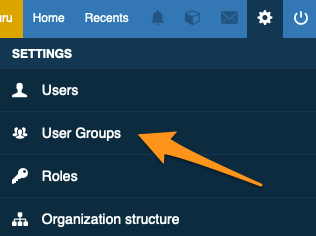
Then you can either create a new group by clicking on green plus icon,
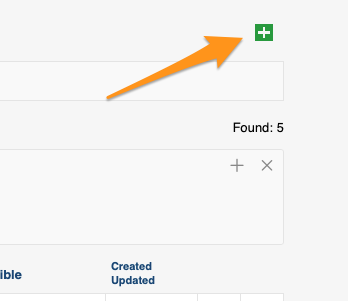
Or View by Groups & View by Users. For your convenience, you can use our search advanced filters. 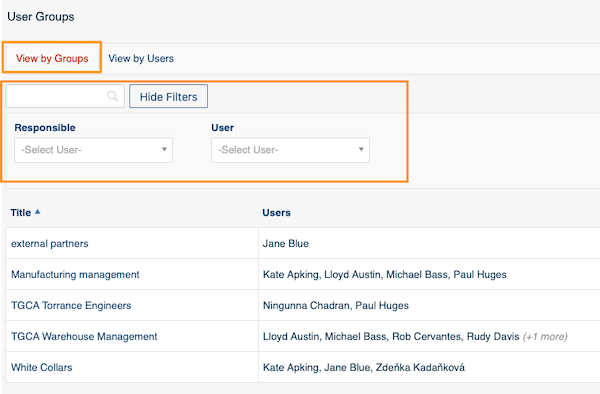
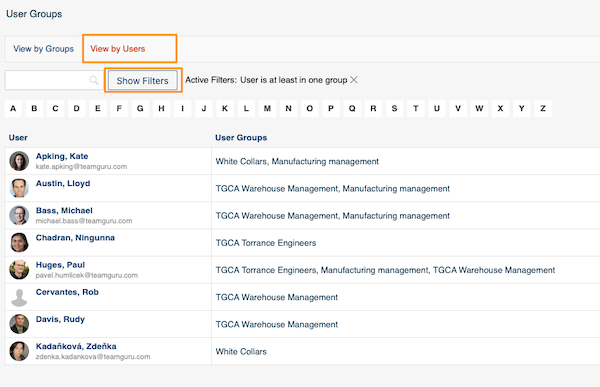
When you click on a specific user, you will be able to get to user's account directly from here using edit pencil.
.