Managing user rights - who can access what? User roles.
Users (internal or external) can be allowed to view or edit the documents depending on their role setup in TeamGuru. Only administrators can change the role.
A) Internal users (employees)
- User rights can be set-up individually in their profiles for each part of your organization (documents) structure - e.g. a user can be given rights to view documents on the site level and edit documents on the department level
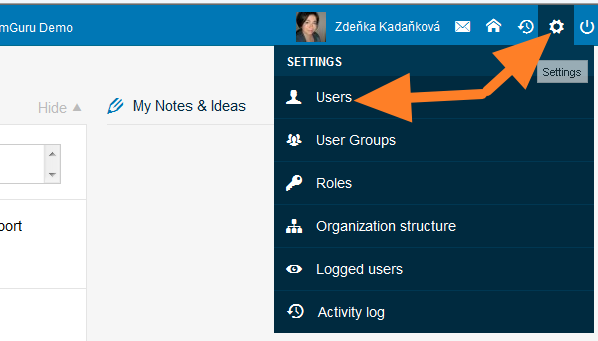
- To simplify administration of individual user rights there are predefined system Roles (sets of rights for one ore multiple modules)
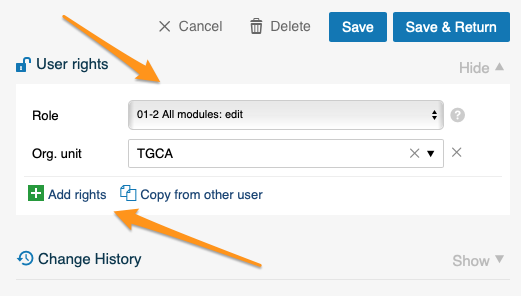
- To see all roles, go to settings – roles
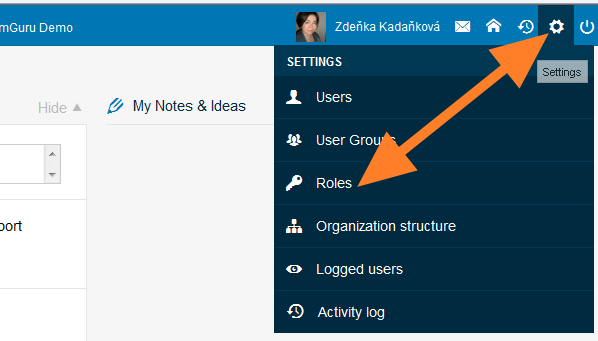
- Select Internal employees in filter
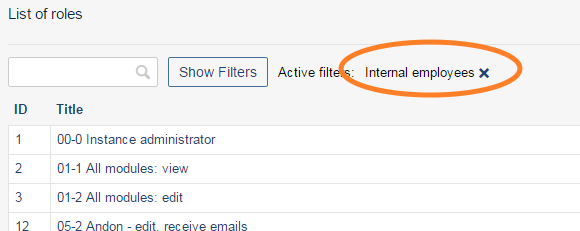
- Each role defines the user rights. The user is able to act according to ticked boxes. (eg. - Role named "All modules - view" gives the user right to view the documents only)
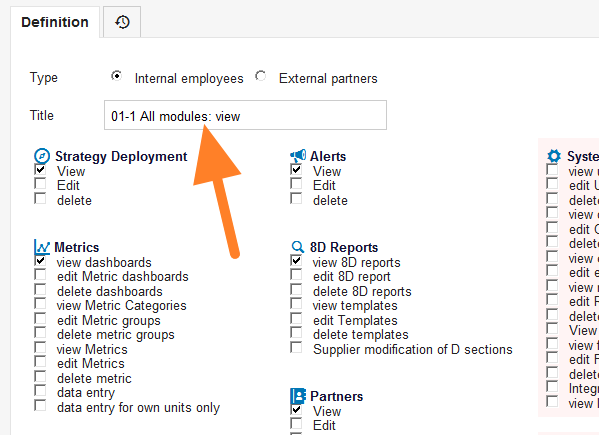
B) External users (suppliers / customers)
- Your external partners can get the system access as well. They will be able to View or Edit documents, that you shared with them using External sharing functionality (how-to-share-the-document-with-external-partner)
- Your contact person needs to have the system access (how-to-create-new-partner-contact-and-his-access) with the user role in his profile
To create the new role internal or external, follow next steps
- Go to Setting / Roles
- Click on Add role

- Enter the role name, choose Internal employees or External partners in Type section and put tick to each selected box
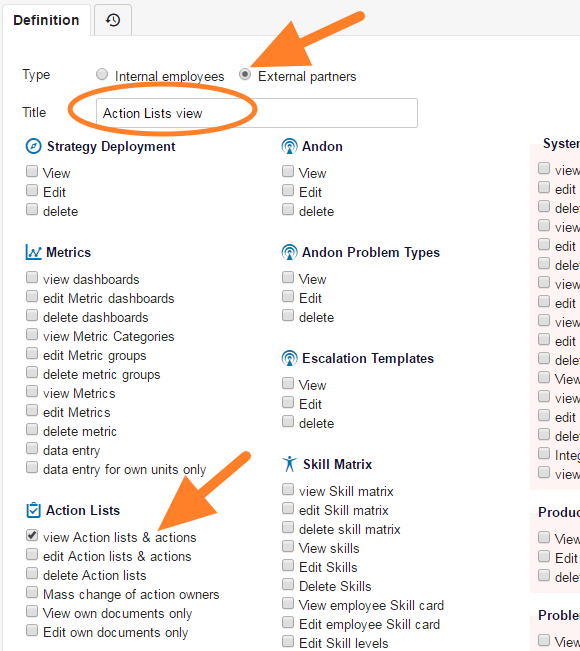
- Click on Save & Return
- You can give the new role to users profiles