Metrics mass import troubleshooting
There may be a few possible reasons If your metrics mass upload has not been processed successfully. To troubleshoot, follow the error message you were given. 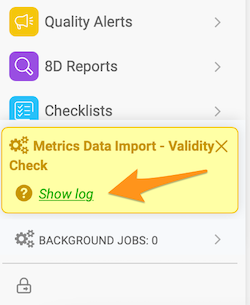
The most common ones are as follows:
1. Metrics cannot be mapped 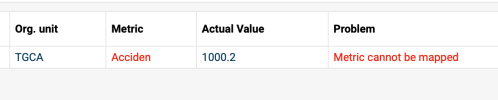
- Go to the File templates and open the file template you used for the import (e.g. Monthly SAP to TG)
- Check what Mapping is used in the file template (e.g. SAP to TG)
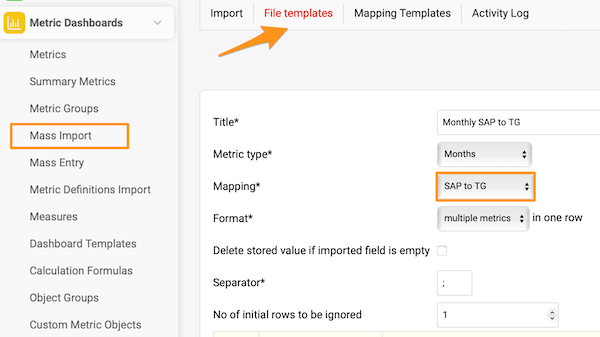
- Go to the Mapping templates and select the particular template
- Under the Metrics tab, check whether all the metrics that you have in your file to upload are mapped
- If there are all the metrics, check whether each metric in the file has the exact format as written in the mapping table (a typo, upper and lower case letters), if you find a mistake in the mapping table, correct it, save and try the import again
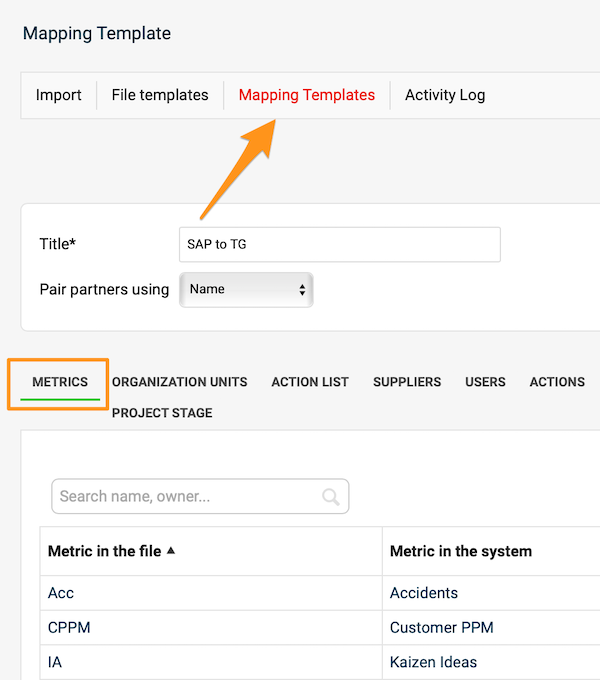
2. Organization unit cannot be mapped (or others such as Action list, Suppliers, etc.) - follow the same steps as above.
3. Invalid value – date format 
- Check whether the date format in the source file corresponds to the supported formats below:
Daily values: D.M.YYYY or YYYY-M-D (e.g. 1.3.2013 for March 1st, 2013)
Weekly values: W.YYYY or W/YYYY (e.g. 1.2013 for Week 1 in 2013)
Monthly values: M.YYYY or M/YYYY (e.g. 1.2013 for January 2013)
- Correct the date format, save the file, and do not open it again until you upload the file (in some cases MS Excel automatically rewrites the date format once you open it)
4. Check the Separator in your file template - based on your location, you might have to use either comma or semicolon. 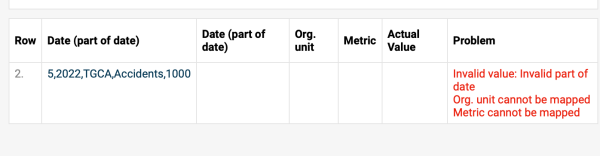
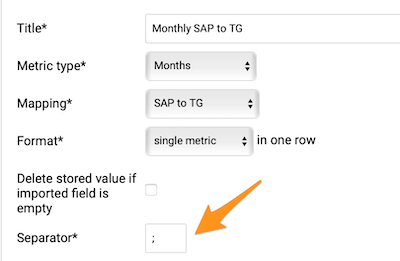
5. Check the format of your file used for upload. It needs to be saved in .csv format.
6. Number format needs to match your file. 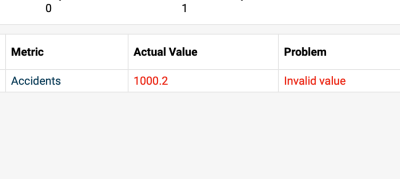
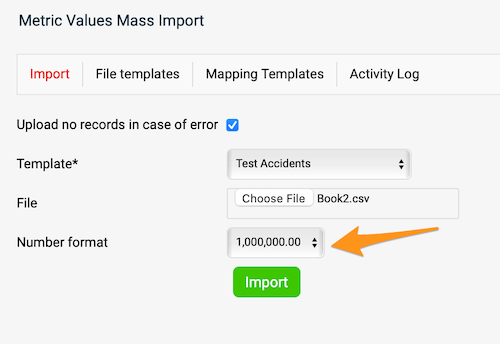
7. If you are still having trouble uploading your file, please don't hesitate to contact our team at support@teamguru.com.