Problem Escalation step by step
The Problem Escalation (PE) module enables a rapid response to a production stoppage through an immediate notification and an escalation system.
Before you start to create a PE document, you need to:
1. Create a list of Problem / Reject Types
2. Create escalation templates
Note: These steps are done only at the beginning of the Problem Escalation usage. System admins usually create the templates and Problem Types.
Once the Problem/Reject Types and Escalation Templates are ready, you can create a new PE document.
3. Create a new Problem Escalation
Ad1) Create a list of Problem / Reject Types (equipment problem, material shortage, quality issue etc.):
Go to the Problem Escalation menu and the Problem / Reject Type submenu
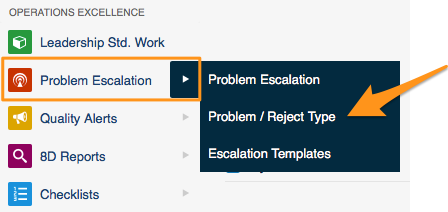
- Click on the Add icon to create a new type

Ad2) Create escalation templates:
- Go to the Problem Escalation menu and the Escalation Templates submenu
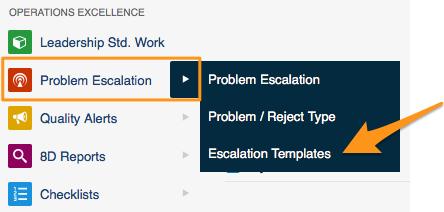
- Click on the Add icon to create a new template

- Location - select the particular org. unit from your structure, for which this template should be used (each site or org. unit may have a different process)
- Enter a Title
- Select Problem Type, which this template should be used for (a material shortage may have a different process than a quality issue)
- Set up particular Escalation process levels (who is responsible for solving the PE at what level and after what time the system should escalate the issue, if not solved)
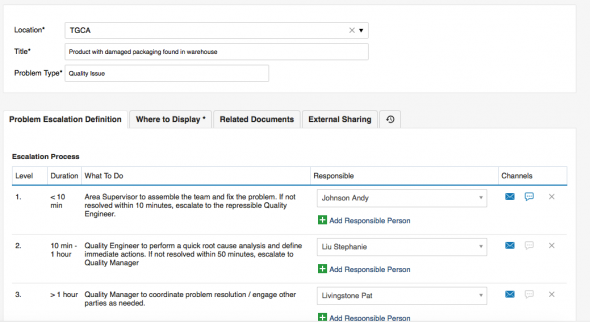
- Select the information channels (email, SMS)
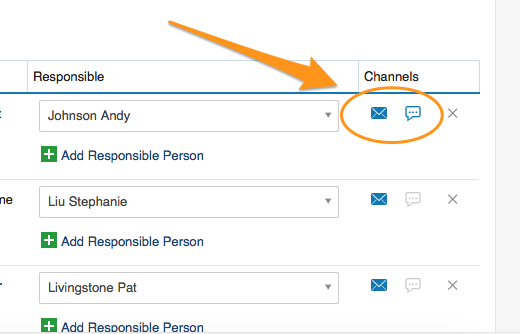
Ad3) Create a new PE:
- Click on the Problem Escalation menu and go to the relevant organization unit of your structure
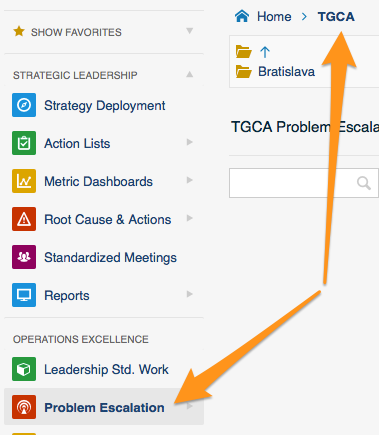
- Click on the Add icon to create a new PE

- Check the Location and select the correct Problem Type
- TheTitle and the Escalation Process will be predefined according to your escalation template
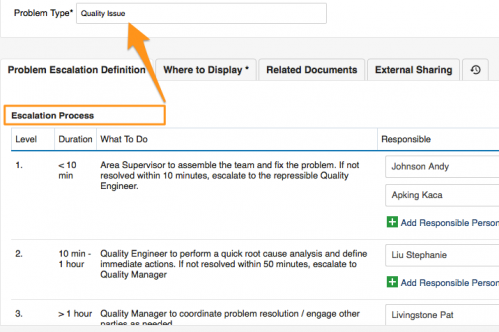
- Describe the problem
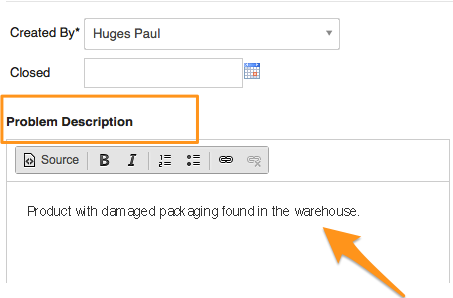
- Save and Close - the time countdown begins
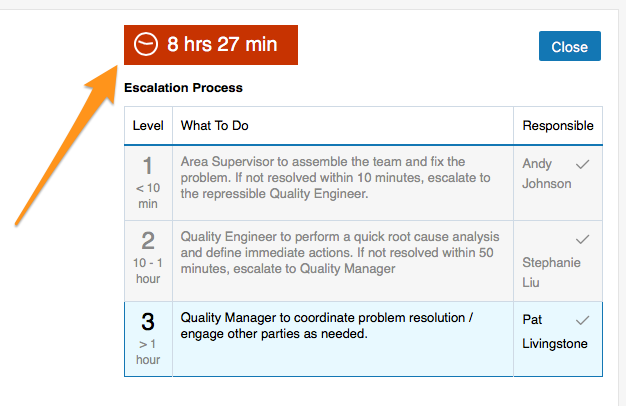
- Once a new PE has been saved, an email notification (SMS) is sent to the first level contacts of your escalation problem
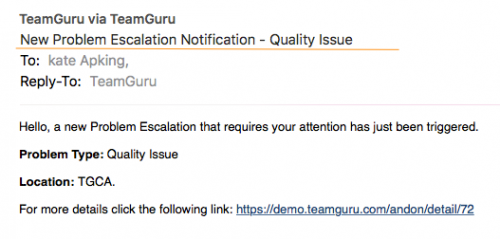
- If the PE is not closed during the time specified for the first level contacts, an escalation email is automatically sent to the second level contacts
- Click on the Close button once the issue has been solved
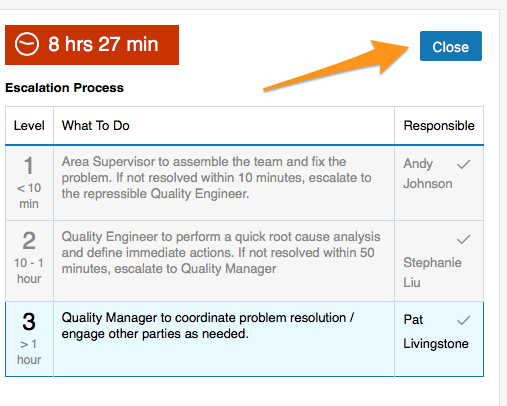
Tips:
- Click on the Tick icon next to your name to make it green. Your colleagues can see, that you are working on solving the issue
- Use the Comments field to keep your colleagues informed about the progress
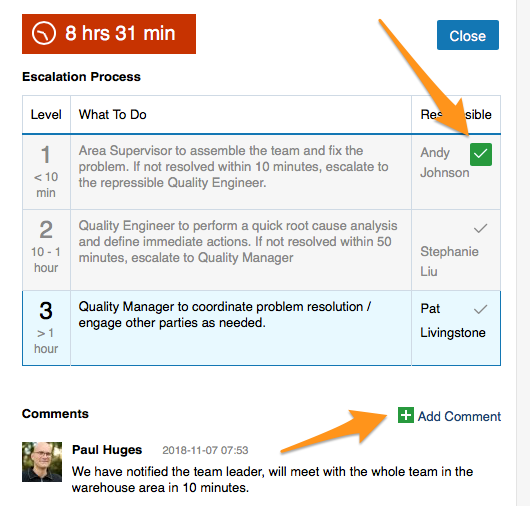
Video Guide: