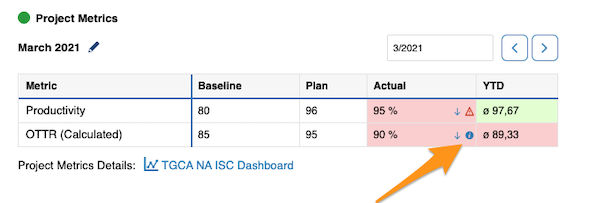Project Metrics in your Action list
You can track project metrics directly in your action list.
To set up your project metrics, go to your Action List settings (click edit pencil in the right upper corner above your action list).
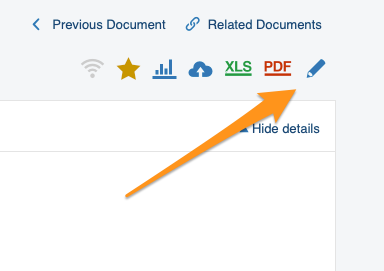
Go to 'Project Metrics' tab and define your settings. Choose status color and add a link to your metric dashboard if needed.
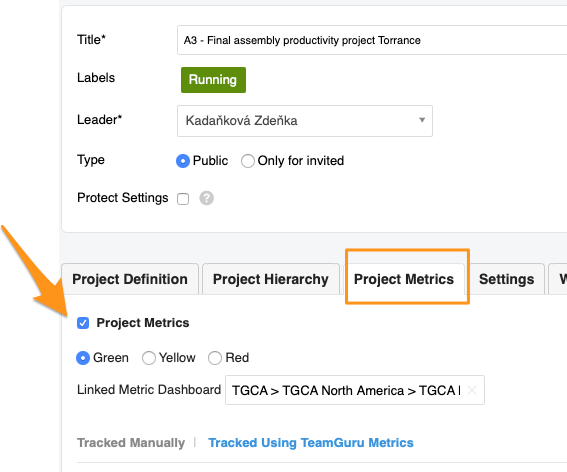
You can track metrics manually or using TeamGuru metrics (metric values will be automatically displayed here). Both options can be used at the same time.
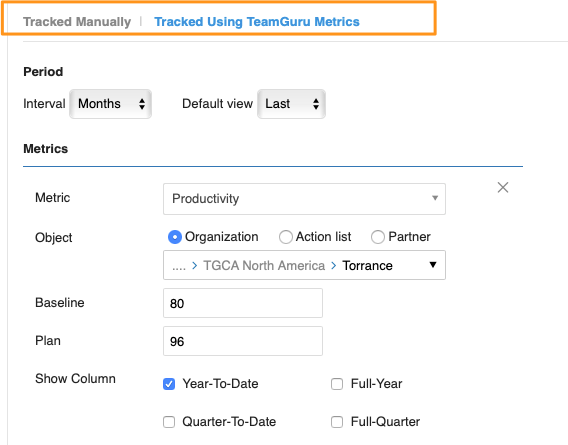
Once you set up your project metrics, you will see the metric table (tracked manually) or 'mini dashboard' (tracked using TeamGuru metrics) in your action list. 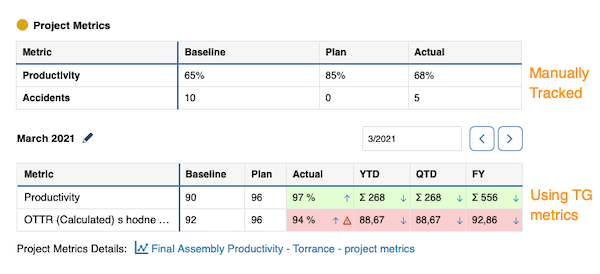
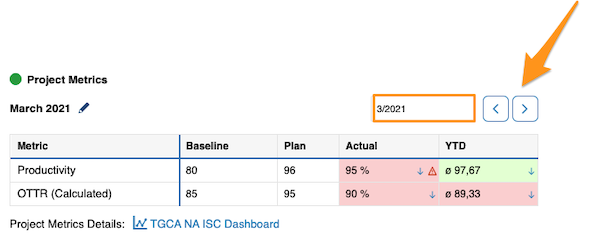
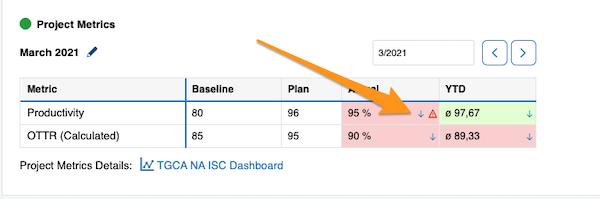
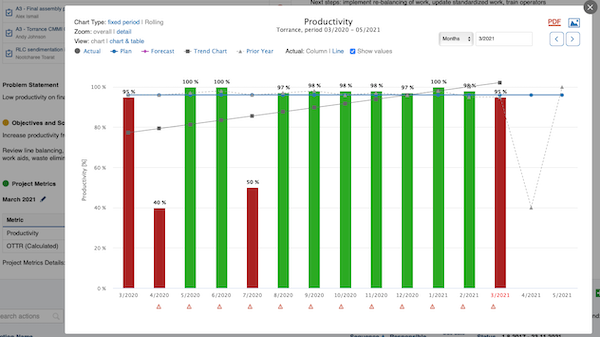
Live metrics also show related RCCA or comments.
When you click on red triangle, you will be able to use live link that takes you to your RCCA document. 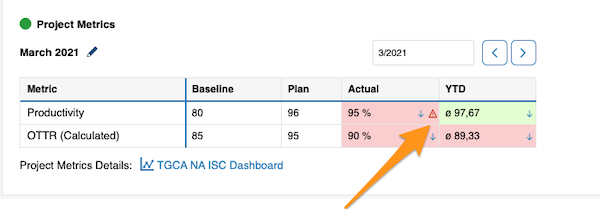
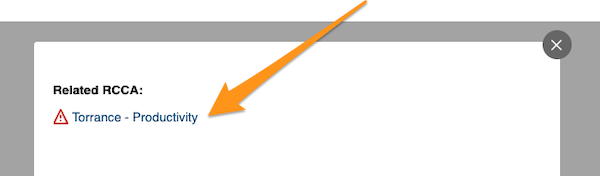
When you click on blue "i" icon, you will be able to view your comments.