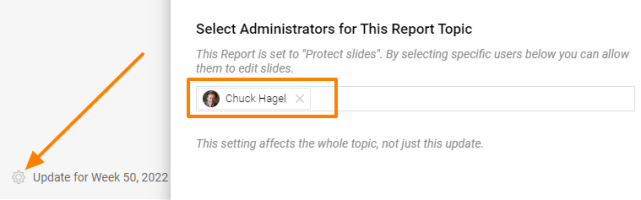Protect Report and Slide settings
You can use one of these three layers of data protection on your report (or combine them):
I.) Protect your report against View the content
II.) Lock the settings of the report definition
III.) Lock the settings on the slide level
I.) Protect your report against View the content :
If your report contains sensitive data that can be viewed only by specific team members, you can lock the report by changing the Type from Public to Only invited - and list them below.
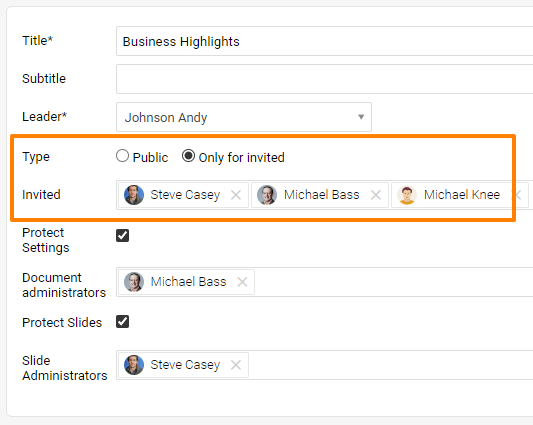
II.) Lock the settings of the report definition, including slide update (=topic update)
To make sure that the report's definition does not get changed, or the Report itself isn't copied, just use Protect Settings function and list those users who are allowed to do so as Document administrators. These administrators will be able to change the report's definition as well as the content in the slides (topic update).
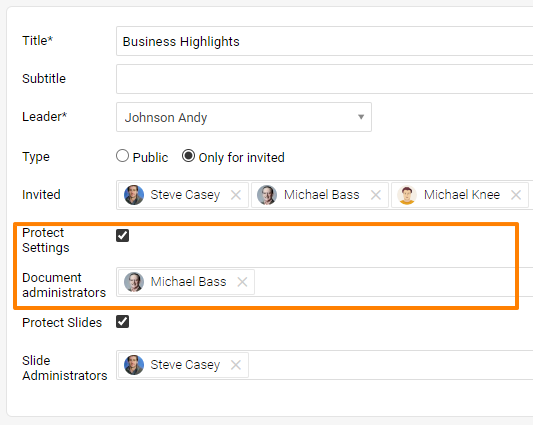
III.) Lock the settings on the slide level
Sometimes you need to allow some team members to edit the slides (do the topic update) in a locked report. You can use Protect Slides functionality and then decide if the user can edit all the slides or just some of the slides.
In case the user can edit all the slides in the report, just set up this person as Slide Administrator.
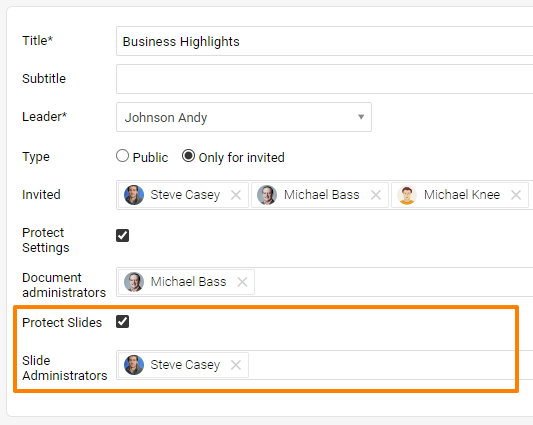
In case you need this person to edit just some of the slides (topics), go to this particular slide and set him there: