How to add labels to standard documents
You can mark your related and standard documents with the same label in the system, and search quickly and easily between all documents.
Video Guide (you can also find text instructions below the video)
1. To create new label - please note that you have to be set up with a sufficient role. You have two options how to create new label.
Option 1 - Create label in the system settings
Click the settings button in the right upper corner of your TeamGuru page and choose Labels from the submenu
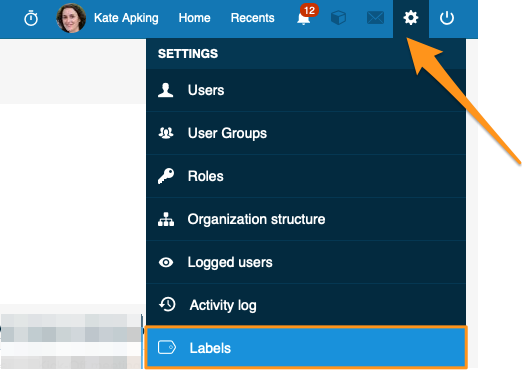
Create new label by clicking the green plus button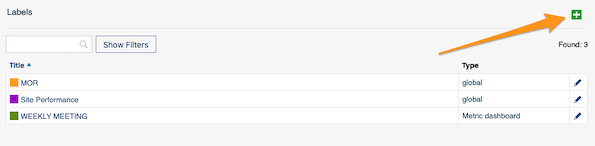
Add Title, Scope and Color (you have an option to select if your label will be applicable only in Metric dashboards, Quality alerts, 8D reports OR you can select "Global" if you want your label to be used in all three modules).
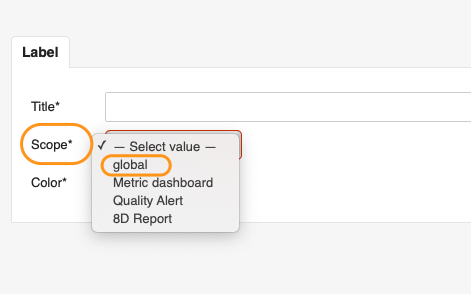
You also have an option to choose locations (org. unit's folders) where this label will be primarily used. 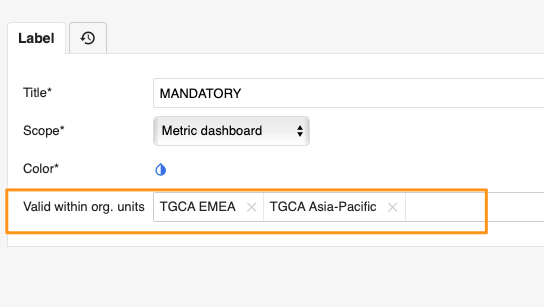
The label will be then displayed in the document's filter under selected org. unit(s) folders once it is added at least to one document.
Unless, the label was already existing in the system and used for other document in a different location prior to your location selection. In that case, it would be displayed under different folder too. 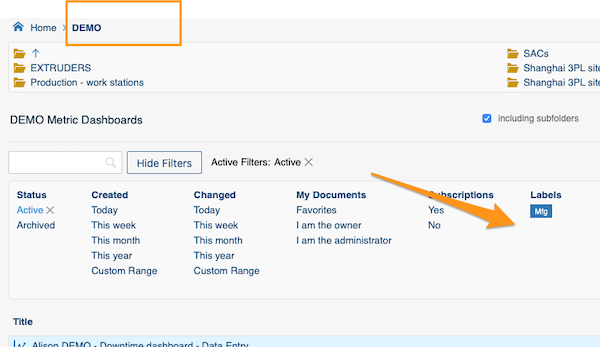
Option 2 - Create and add new label in one step
Go to document settings by clicking the edit pencil button
Create new label by clicking the green plus button "New label" and select the label for your document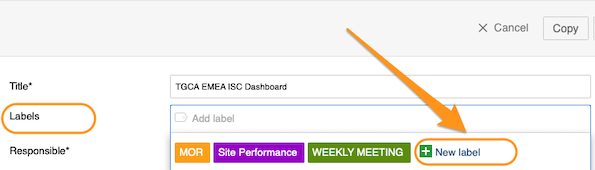
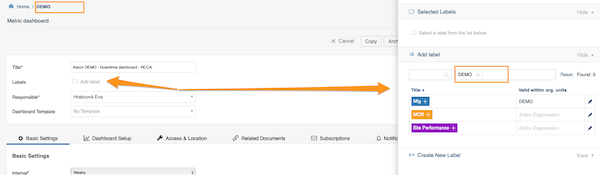
2. Add label to your document (the same as option 2)
Go to your document settings, click into Labels field and choose from the available options. Please click Save or Save & View once you make your selection.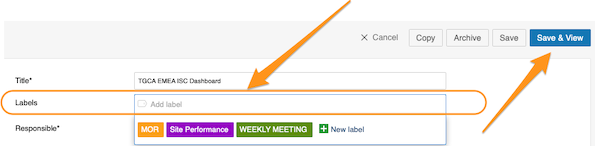
When you add labels to your document, it will show labels options only per that location (location in the filter is already automatically predefined by system per document's location).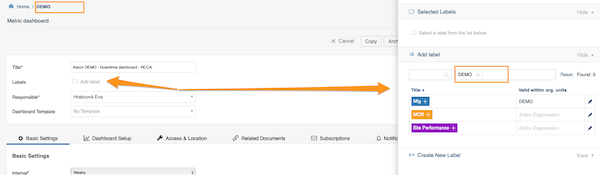
Please note: Even though the label's location is specified, users from other locations will be still able to use it too. They can just delete location from the filter, and it will show them all labels created and available in the system.
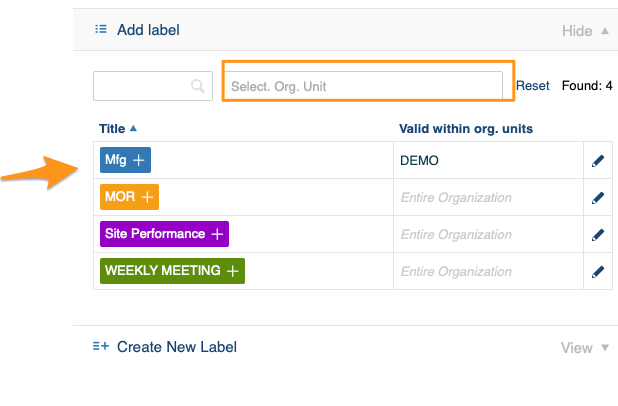
3. Search documents by labels
Select the folder where you would like to search your document (please don't forget to check the box Including subfolders in case you want to see documents from all the subfolders). 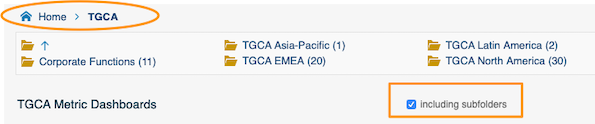
Click on "Show Filters" next to the search window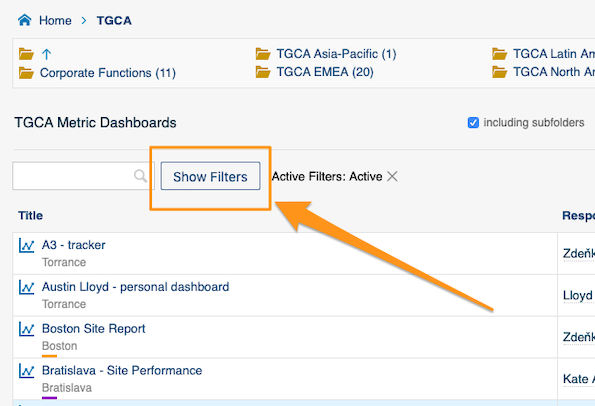
Select your label 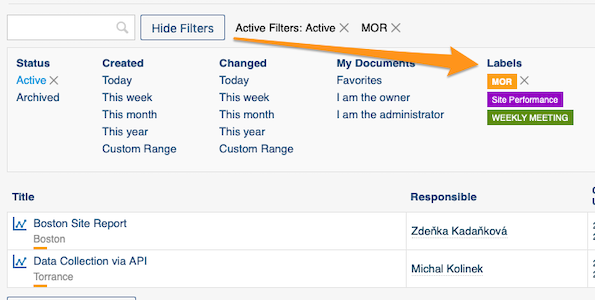
Related article - How to preselect labels in your project