How to create a new action list (project)
Manage all project and meeting actions in one place. Standardize project management across your company with ease.
Receive an automatic notification when a task is assigned or due for completion.
On-time closure statistics drive the right behaviors.
Go to the Action lists module and click on the Create new add icon. 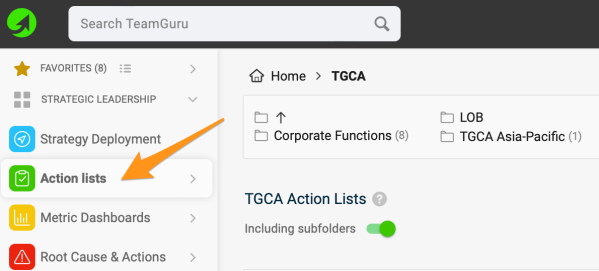
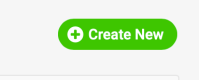
Complete the project's header Definition (Project Charter) and settings under individual tabs.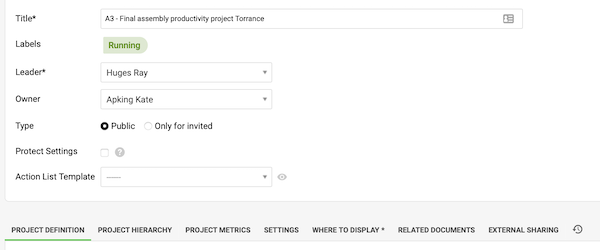
- You can decide whether the action list will be public (meaning that all the people with access to this particular folder in your organization structure will be able to enter it), or you can set up the document as Only for invited and select the individuals who will be able to enter it. If you tick Protect settings box, only Leader, Owner and Document administrators will be able to modify the project's settings.
- Use the Project Metrics tab to capture the project goals. Note: If you want to collect the project metrics regularly and keep the history, then you can create a dashboard in the Metrics dashboards module and set this document as a Related Document to your action list.
- Choose the org. unit(s) in the Where to display folder - this determines where the document will be saved (can be in one or more places).
- Save and View.
- Start adding main actions using the Add (plus) Action icon or subactions by clicking the green plus button next to the main action.
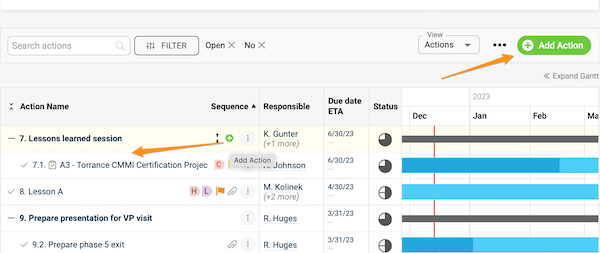
- Related articles with instructions.