How to create a new report
Reports module can completely replace your power points for your standard reporting activities. All your reported data can be found in one place and traceable in history
TeamGuru enables to add some live data directly from the system - eg. metric graphs or 8D statistics from your 8D reports.
To create a new report follow the instructions below:
- Go to the Reports module and click on the Add icon to create a new document
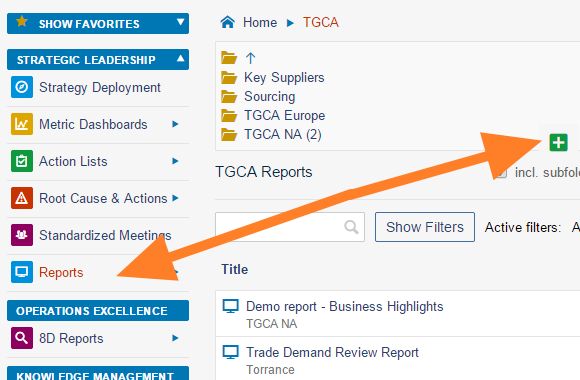
- Enter a report name, a responsible person and select the Default update interval
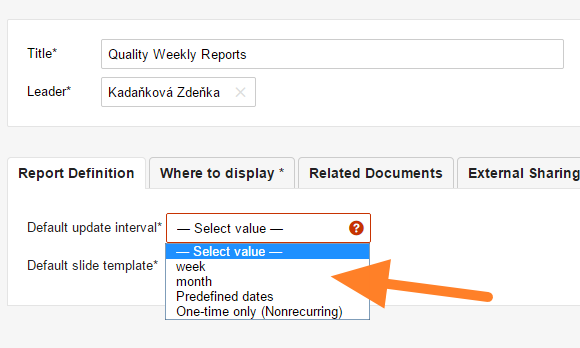
- Select the default slide template for your report (how-to-create-a-new-report-template) and save the document
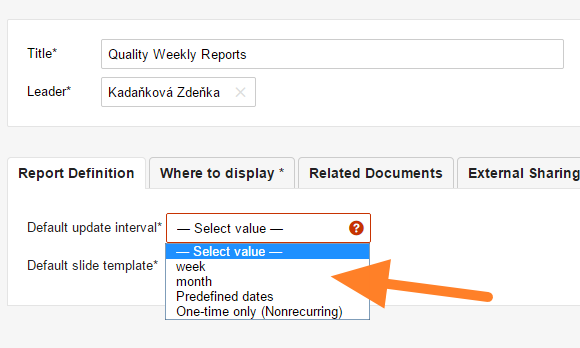
- Click on the Add Topic button to add a new slide
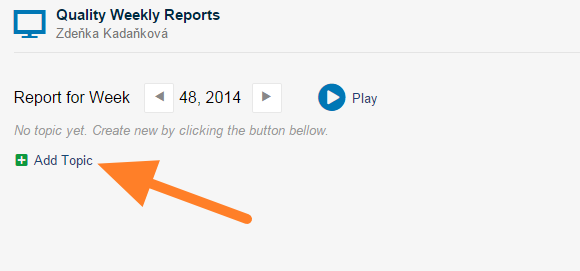
- Fill in your report and save (tips: add 8d-reports-statistics, add-metric-chart, add-a-picture )
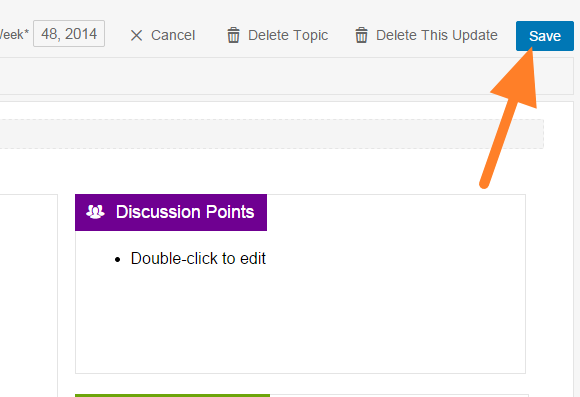
- You can click on Play button and get the full screen view for your presentation
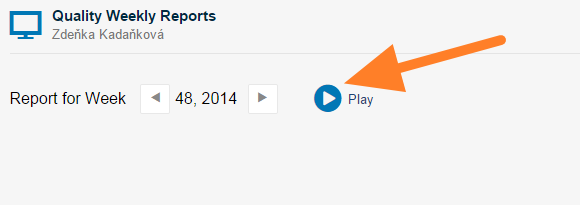
You may be insterested in:
Video Guide: How to create a new report