How to create summary metrics
Summary metrics are used to group (summarize) the data from the data collection objects and display their sum/average at some higher level.
Summary metrics can be created for an Org. unit, Action list, Partner, and newly also for User, Action, Product, and Product family.
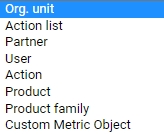
To create the summary metric follow the steps below:
- Go to the Metric Dashboards module and select the Summary Metrics in the submenu
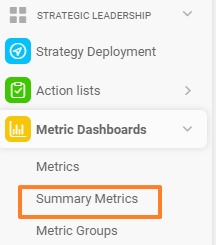
2. Click the three dots on the top right corner and choose the option Create Single Metric
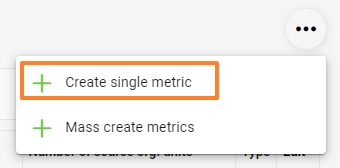
3. Select a Metric and For which data collection object to summarize the data (Org. unit, Action list, Partner, Action, User, Product, Product Family)
4. Select a Formula for the summary metric (Sum or Average, Minimum or Maximum, Multiple)
5. Select From which data collection objects (or their combination) the sum/average should be calculated
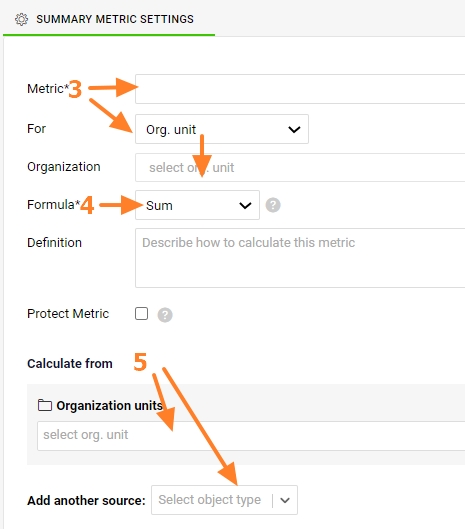
Metric can be also Protected Metric and described in the Definition field
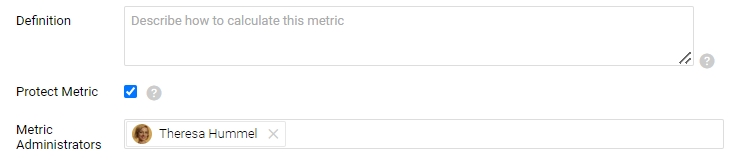
If you need to roll up a calculated metric (e.g. OTTR, PPM...) you have to create summary metrics for the source values, from which the calculated metric is calculated. Note: for more information on the calculated metrics see calculated-metric-value-counted-from-2-metrics-e-g-ottr-ppm