How to delete topic's content
You can choose between two options to delete topic's content.
1. Delete only specific widget(s) - click on Widget, in the right upper corner click on X button and then hit Save 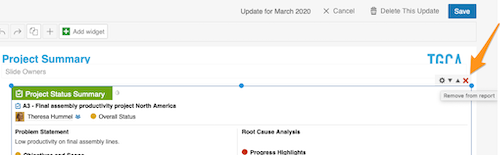
2. Delete Topic's full content - click on your topic and then on blue button 'Click to Edit' in the right upper corner. Then you will have an option to select 'Delete this update' and Save.
Please note: This will remove only topic's CONTENT, not the whole topic. Please follow this link to learn how to delete the whole topic.
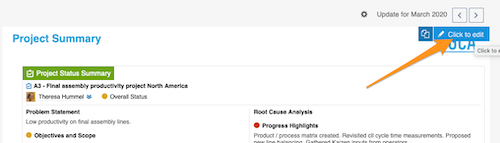
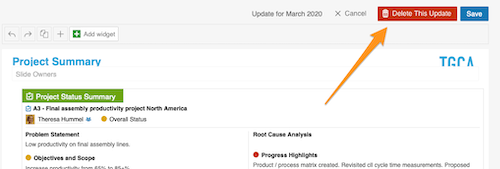
When you Delete update, you have two options to create a new update.
1. Copy previous update - it would copy the most recent update (topic with all its content) - click green plus button
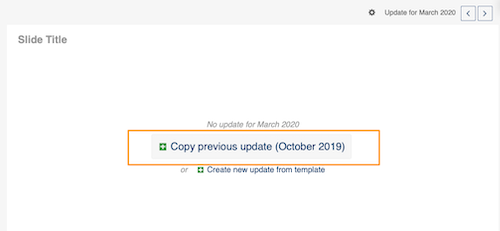
2. Create new update from template - it would copy only your template WITHOUT content - click green plus button. Your template is set up under Report Definition tab in your Report settings.
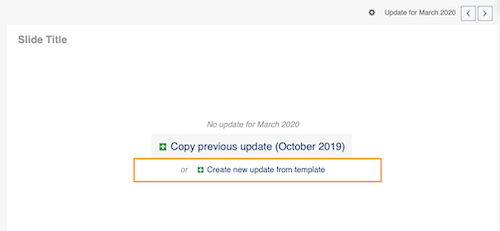
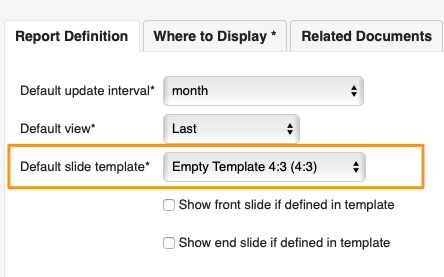
Please note: You can copy previous update or new update from template only if your report is not set up to create slides automatically. If your report is set up automatically, please follow this link how to copy updates (slides) to other report or different time period (day, week...).