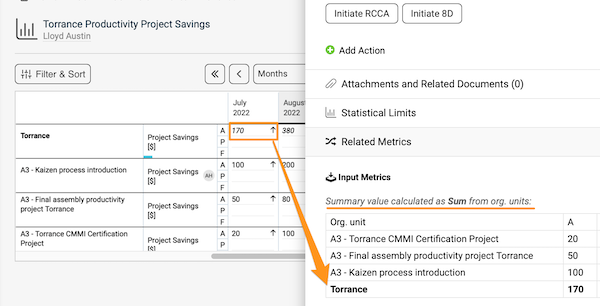How to set up summary metrics for projects
If you are collecting metric data for your projects and using automatic dashboards, you also have an option to summarize these data. You are able to set up fully automated summary metrics, and newly created projects will be automatically added not only to the dashboard but also to the overall total.
You are able to set up summary metric calculations based on project type. You can set it up once, and summary metrics will be automatically updated according to your modifications.
Video Guide (text instructions below)
Before we learn how to set up summary metrics for A3 projects, we will first include some steps that should be completed prior to that.
1. Set up your A3 project with project type - go to the Action list's settings by clicking on the edit pencil, scroll down to the 'Settings' Tab and choose a Project type from the submenu. You will be able to select from the project types that are already created in the system. 
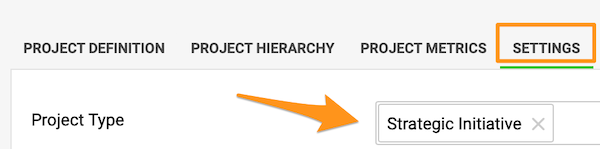
Please note: If you need to create a new project and you don't have a sufficient role to do that, please contact us or your system administrator for assistance.
2. Set up automatic metric dashboards
a) Go to Metric Dashboard Settings and scroll down to the 'Dashboard Setup' Tab 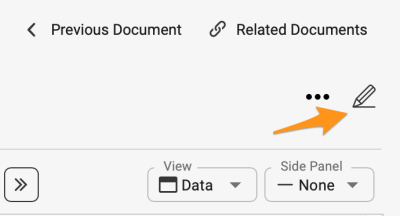
b) Tick the box for 'Automatically generate units that contain actual metrics values' 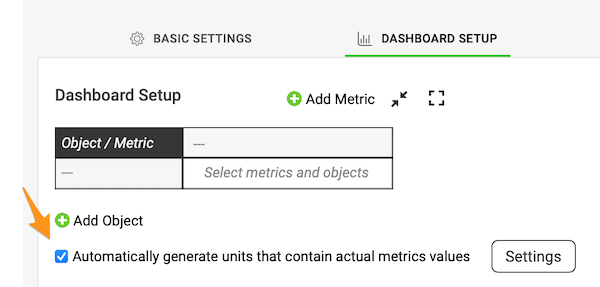
c) Select Action List, and Project Types from the submenu and make other selections based on your preference
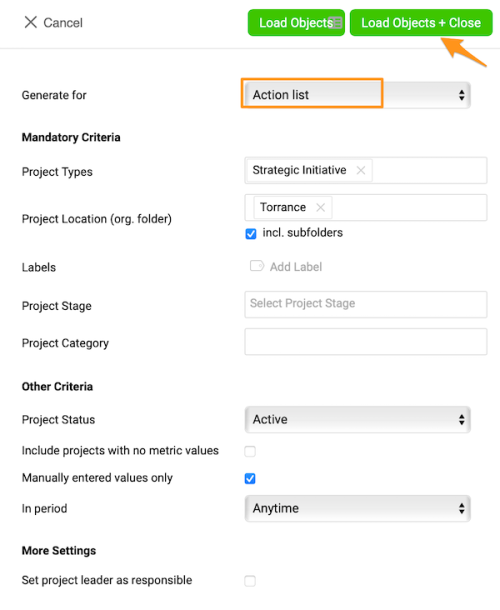
d) To be able to see the Total for your org. unit in a dashboard, you have to also add your org. unit and pin it in the metric dashboard settings.
Click the green plus button to add the org. unit from the org. structure 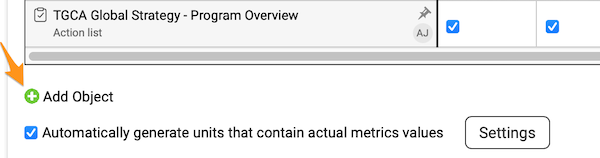
Pin your org. unit to a dashboard by clicking on the pin icon 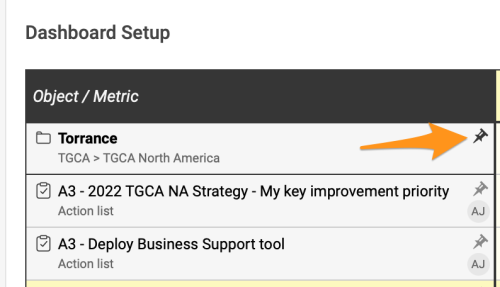
Now anytime a new project is created in the system with the same project type(s) and the other selection, this project will be automatically added to your dashboard.
3. Set up summary metrics for your projects
a) Go to module Metric Dashboards and select Summary metrics from the submenu 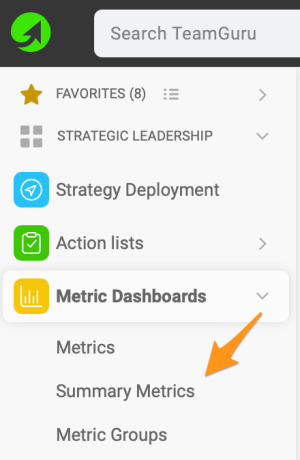
b) Click on three black dots in the right upper corner and select Create single metric 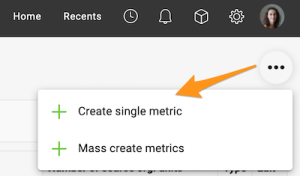
c) Complete main settings definition (how to create summary metrics)
d) Under Action lists choose 'Select based on Project Type and Org. Structure' and choose Project type from the options in the submenu. You are also able to choose a specific org. unit in which the projects are located, and if you want to include subfolders and archived items. 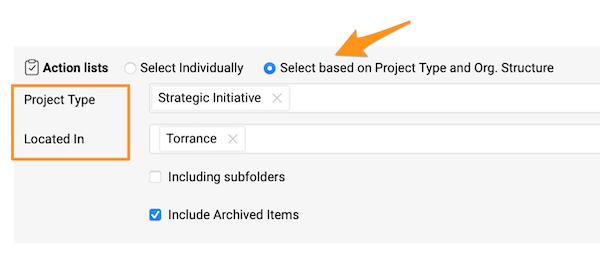
Please note: If you don't specify any location, in that case, the summary metric will include all projects created in the system all across your company set up with that project type.
Once you set up all the steps above, whenever a new project is created based on the specific project type and other settings, it will be added to the metric dashboard automatically and summary metrics will be updated automatically too.