Metric labels in Dashboards
You can set up metric label directly in your dashboard if you want to use it only in specific dashboard. However, you can also set up metric label for specific org. unit(s) which will be displayed in any dashboard where this combination of 'metric/org. unit' is used.
To set up metric label only in specific dashboard, please click on metric Label icon. There are two options to find label icon.
Dashboard with several org. units
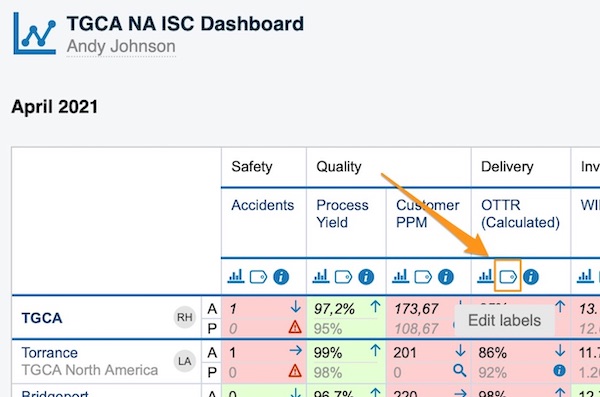
Dashboard with one org. unit
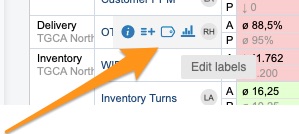
Once you click on label icon, click green plus button to Add label.
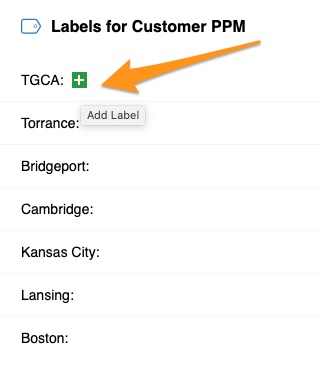
Define you label title, color, and if you would like to add it only to specific org. unit or add to all units displayed in your dashboard.
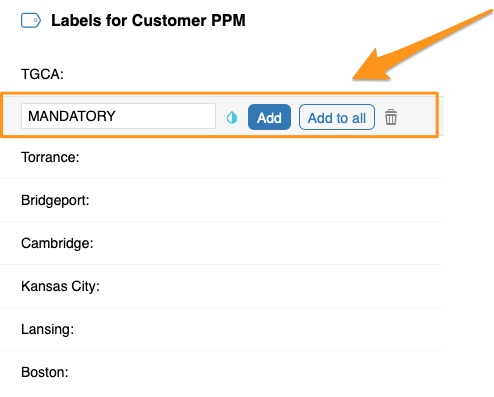
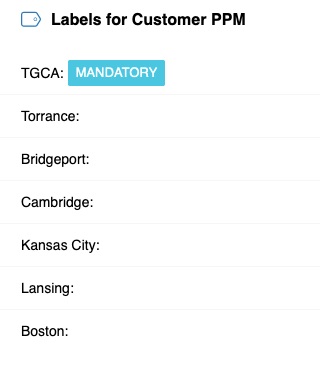
You will see label displayed in your dashboard as colorful underline and when you hover over it, label's title will be shown (two different dashboard's view per below - more org. units, one org. unit).
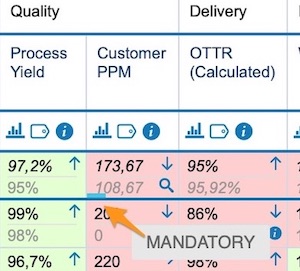
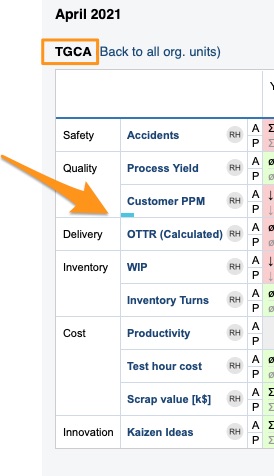
To set up label for metric/org. unit combination used in any dashboard, please go to metric's settings.
Please note that you need sufficient role to modify metric's settings. If you don't have it, please contact your system administrators or us at support@teamguru.com to assist you.
You can go to metric's settings either through Metric Dashboard's module 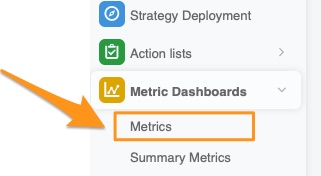
or directly from your dashboard. Click into your metric / org.unit field and edit pencil in the right upper corner.
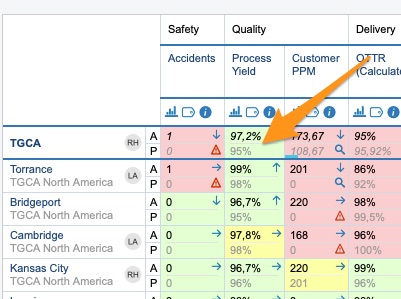
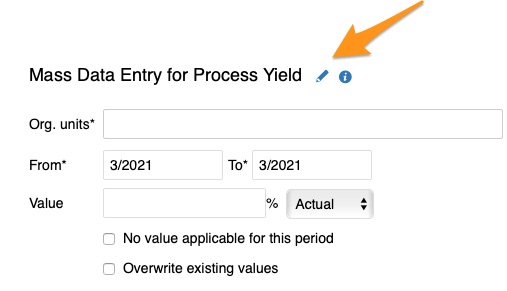
Go to Settings by Org. units tab and click green plus button Add.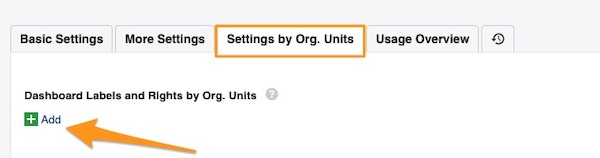
Define your org. unit(s) + including subfolder if applicable. Select Dashboard Labels tab and Add label.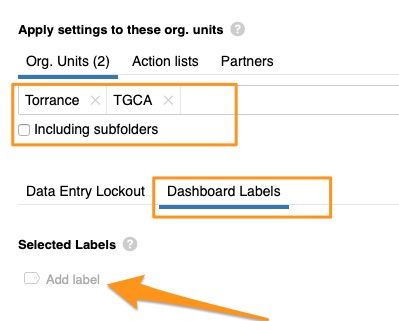
You will see existing labels that are available in the system.
If you need to create new label, click Create New Label.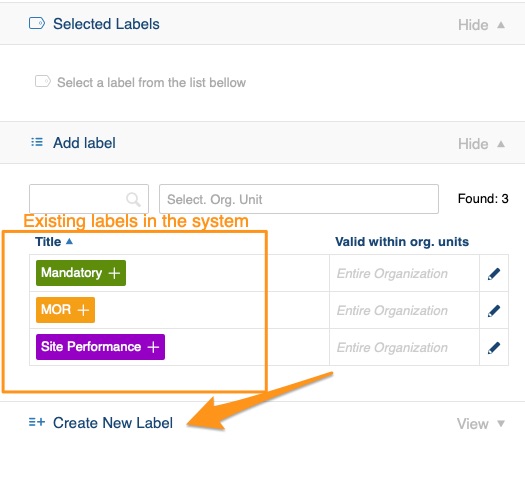
Define label's title, color, scope and valid within org. units. Save & Add
Scope:
- in this module (meaning in metric dashboard's only)
- global (you can view this label in other TeamGuru modules, e.g., action lists, safety alerts etc.)
Valid within org. units - here you will select org. units in which this label will be displayed among labels options in documents list filter (e.g., TGCA).
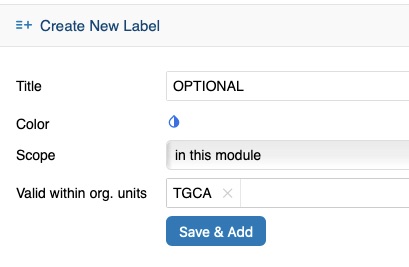
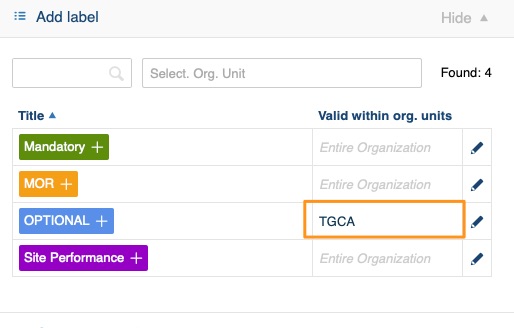
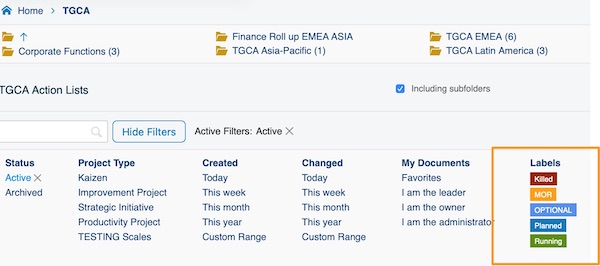
Your labels will be displayed in your dashboard the same way (colorful underline).
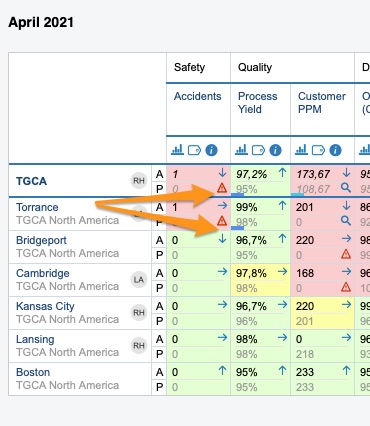
How to recognize if it is label created directly in dashboard or through metric's settings?
When you click on your label, label with asterisk* is label that was created in metric settings, without * is label that was created directly in dashboard.
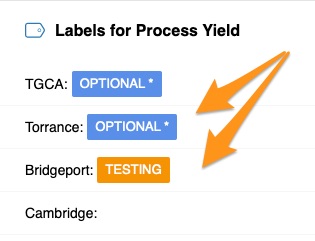
When you go to dashboard's view with one org. unit, label created in metric settings will be displayed as capital letter, label created directly in dashboard will be just underline.
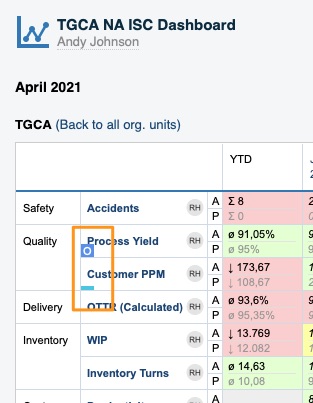
Related articles - How to add labels to standard documents