What is 'My Dashboard'?
'My Dashboard' screen provides info on updates, news, and your open actions in the system.
It opens automatically when you log into TeamGuru and can be accessed anytime by clicking on the TeamGuru logo in the upper left corner of the application.
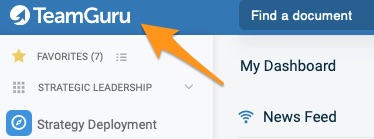
1. The News Feed section displays the key system information (e.g. document's request for approval, new document, etc.).
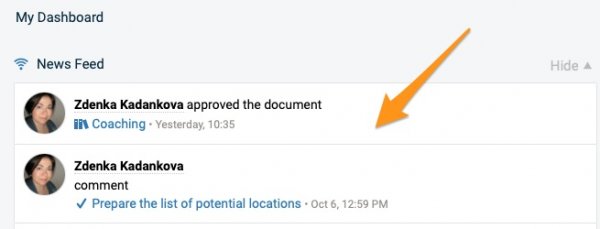
Please note: To subscribe to the news related to a specific document, click on the icon in the right upper corner above the document.
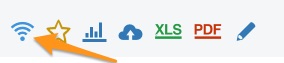
2. The Today's LSW Actions section helps you to view "due in today" actions and manage them easily using the Show details icon. Please note that only users with access to the LSW module will be able to view it.
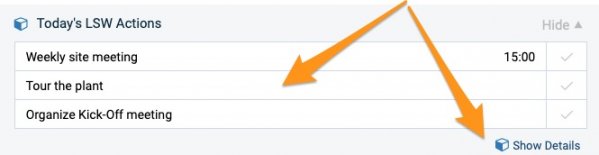
3. The My Notes & To-Do List section includes your personal notes and items to do (private, not shared with others).
To add your items, click plus icon and hit Enter. 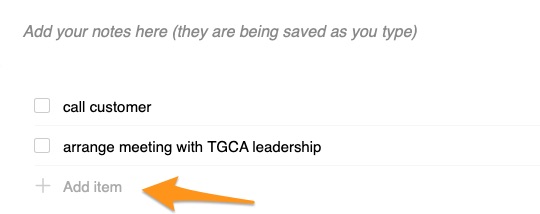
To remove the item, click the x icon on the right. To move your items, use the drag & drop feature on the left. To mark your item as done, tick the box, and the item will appear under completed items.

To delete completed items, click the trash icon. 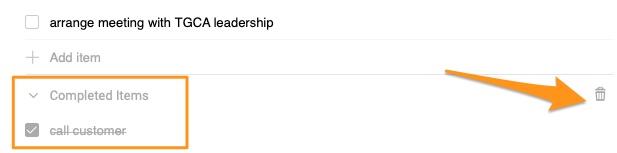
4. The My Actions section displays only open actions sorted by the due date. You can update your action directly from here by clicking on its title in the first column. To access the action's main document, click the source document's title in the second column.
Please note that once you close your action, it will disappear from this list but you will be able to find it in the My/All Actions section.


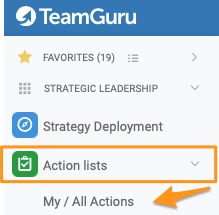
5. The Items to Review or Approve section lists all actions that need your attention.