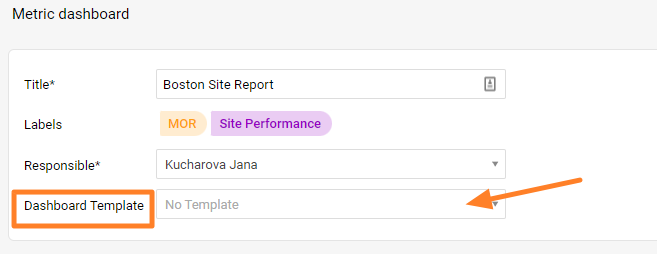How to create a dashboard template
TeamGuru allows you to set up standardized KPI dashboards that can be used to track performance at different locations of your business. Today we will show you how you can utilize the templates to easily manage your standardized dashboards.
Dashboard templates help you to effortlessly maintain dashboards with the same metric settings from one location only. You are now able to modify your list of metrics and dashboard settings in your template, instead of making these changes at individual dashboards level.
Video Guide (text instructions below)
How to create new dashboard template
1. Go to "Metric Dashboards" module and select Dashboard Templates from the submenu
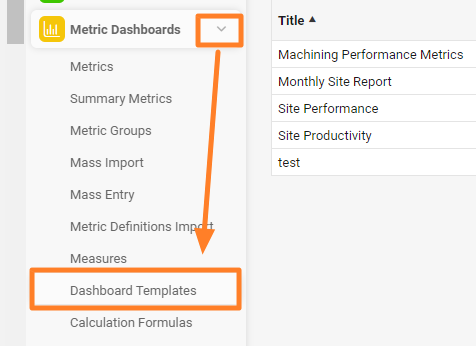
2. Add new dashboard template - click green plus button in the right upper corner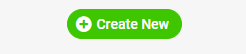
3. Complete Dashboard Template settings (such as Title, Responsible, etc. )
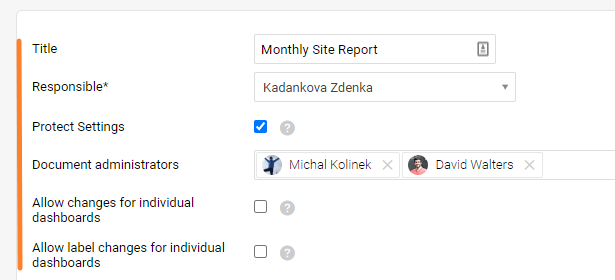
4. Complete Metric Dashboard Settings ( video guide)
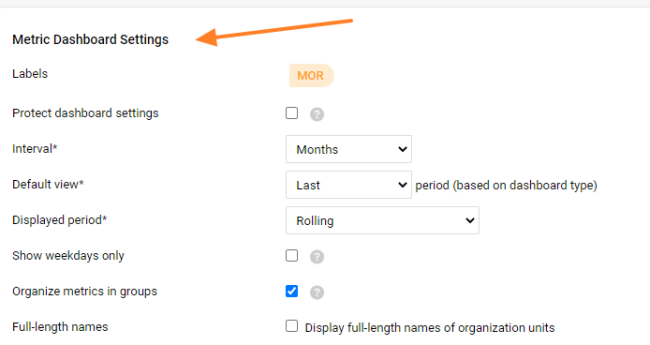
5. Add Metric(s) and its settings. Once you click on Edit Data, you can choose if Simple / Advanced (beta) / Dashboard default setting of metric will be used. See more details on Advanced (Beta) - Metric Dashboard Setting
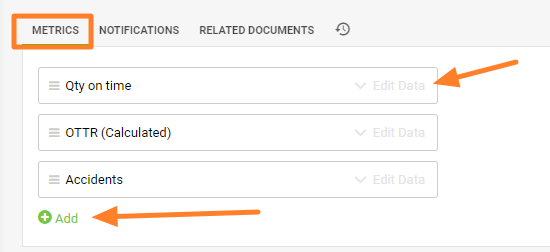
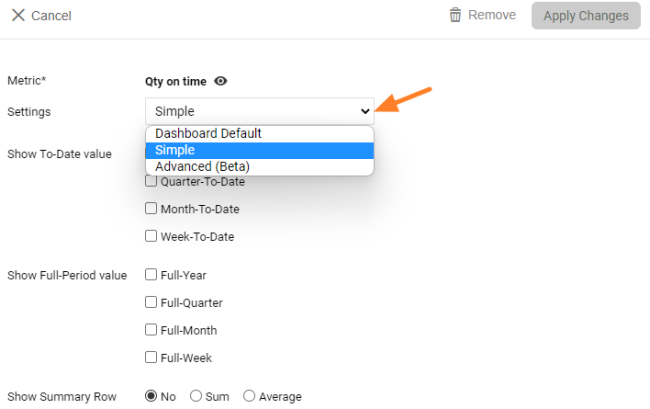
6. Click either "Save & Return" button or if you want to create dashboards using the template hit "Save and Mass Create dashboards"

"Save and Mass Create Dashboards" instructions
A) Complete settings (Title and Responsible, Display dashboards *Note 1)
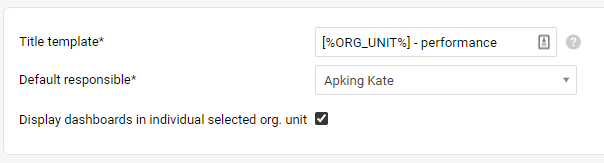
Note: Title - place a dash or space behind the place holder and then enter the title's name

B) Add dashboards
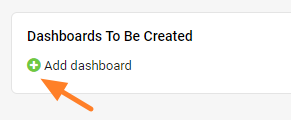
C) Select Org. unit and Responsible (title will be completed automatically)

Your dashboards will be displayed in your Org. unit folder (per our example in Liverpool)
* Note 1: If you would like your dashboard(s) to be viewed in a different folder, you have to uncheck the box for "Display dashboards in individual ..." in the settings and select org. unit under "Where to display.."
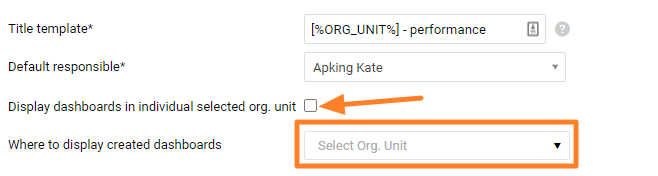
D) Once you complete all the settings, click "Create Dashboards" button
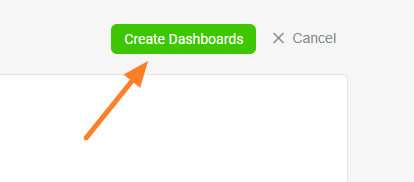
You will be able to see all dashboards using the template and set up with the live link
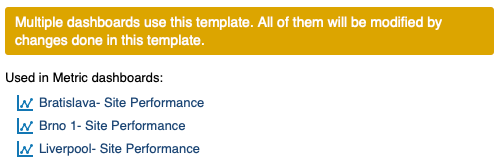
E) Click Save & Return button
Note 2: If you need to modify your template and after you make appropriate changes, you have two options. Either hit the "Save & Return" button or "Save and Apply to Dashboards" (your changes will be applied right away to all dashboards using the template)
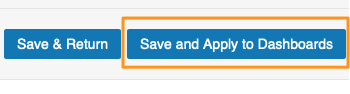
Note 3: In case you have already existing metric dashboard, and you want to use dashboard template. Go to your Metric Dashboard settings and select Dashboard Template (you have to create the template first to be able to select it from the submenu)