How to create a new partner contact and access
Module Partners can help you to manage information about your external partners (customers/suppliers - see How to create a new partner's card ). You can create your contact people accounts plus you can share with them your TeamGuru documents and data.
The most common external user right is 8D partner (how-to-create-new-supplier-and-his-login-details), which is used for the 8D Reports module. Your supplier will be able to access your 8D Report document and will be able to update its sections online. More information about 8D Reports here: 8D-reports
You can share any other document with your partner using the External Sharing function (how-to-share-the-document-with-external-partner) and predefined external User Role (user-roles).
Please view our video tutorials How to create a new external partner & Share Documents and other tutorials designated for Suppliers
To create the new contact person account, follow the next steps:
- Go to Partners and search for the existing partner
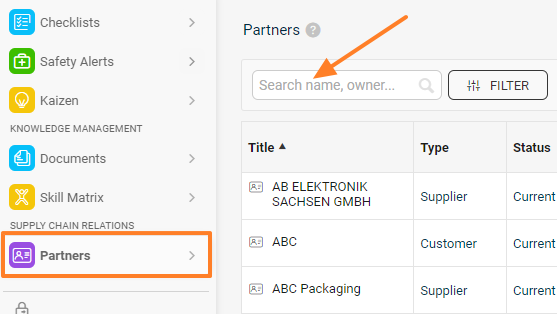
- If the partner doesn't exist in the system, you can create a new partner by clicking on the Create New icon in the top right corner.
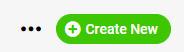
- Click on a partner's name to see the partner's card details
- Click on Create a new contact
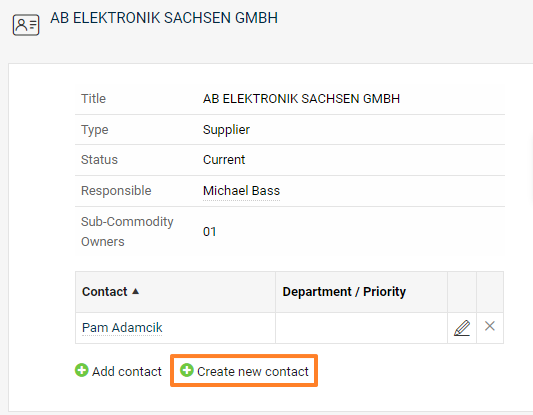
- Enter basic contact details - name, last name, email
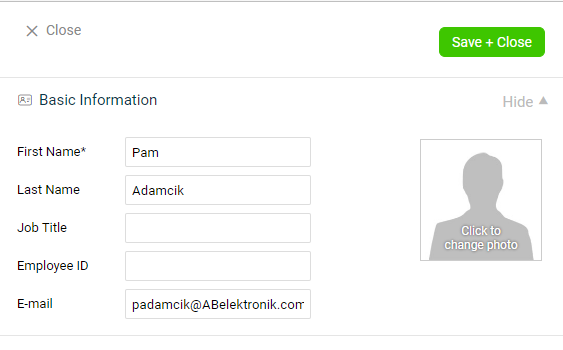
- If the contact person needs to be able to access a specific TeamGuru document that is shared with him, choose the Active type of account, and set up the Login and User Rights (Role contains a specific list of rights that the person has in the system, e.g. 8D Partner).
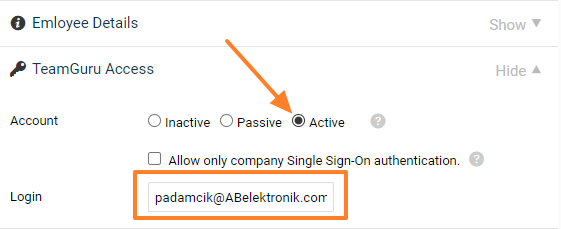
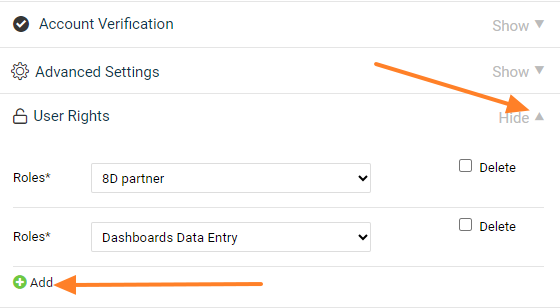
7. Click on the Save + Close button in the right upper corner
8. Your contact person will receive an email with a link to set up his password in the system