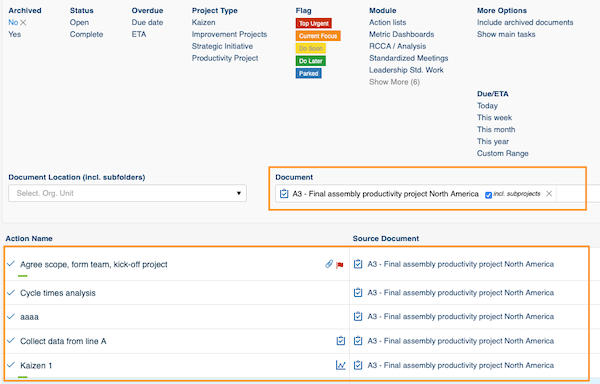Linked Sub-projects
You can link your sub-project(s) to your parent project and vice versa, you can set up main project that includes all sub-projects automatically based on your project type(s), and now you can also attach related projects to any of your action items (linked sub-project).
Action List = Project
- Action 1
- Sub-task A
- Sub-task B
- Sub-task C (linked with different Action List (sub-project))
- Action 2
- Action 3
Your main Project dates (Start date, Due date and ETA) will automatically reflect dates from all actions. Start date will be the earliest day of any sub-task or sub-project, due date and ETA would be the latest date.
To create action with linked sub-project:
1. Go to your Action List and add either Action or Sub-task
Add Action - click green plus button in the right upper corner above your actions

Add Sub-task - click green plus button at your action level
2. Go to the Three-dot menu and Click on Link Project and select one from the submenu. 

Then you will see Status summary of your sub-project. You will be able to edit your action (title, label, flag, attachment etc.) EXCEPT of Dates and Status. You would have to go directly to your sub-project and make changes there if needed.

3. Once you Save your action, a live link to your sub-project will be automatically displayed in your main project's header (dates will be automatically adjusted under Project Dates). 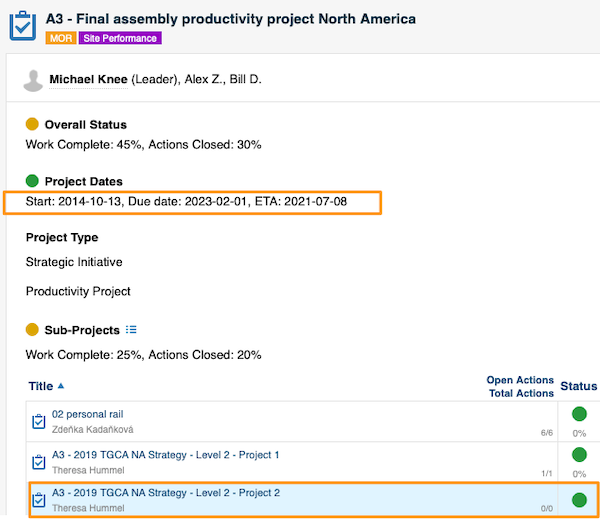
Action that is linked with sub-project will be distinguished from other tasks by displaying this icon.

To view all actions from linked sub-projects - click the icon next to Sub-Projects. It will take you to My/All Actions screen with automatically predefined filter. 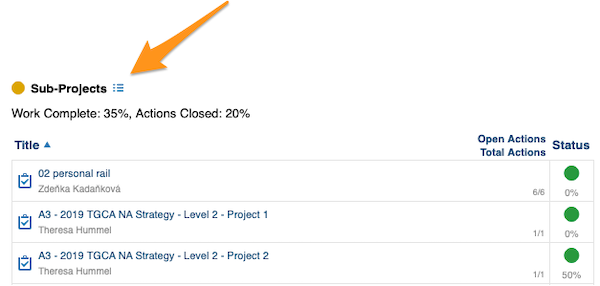
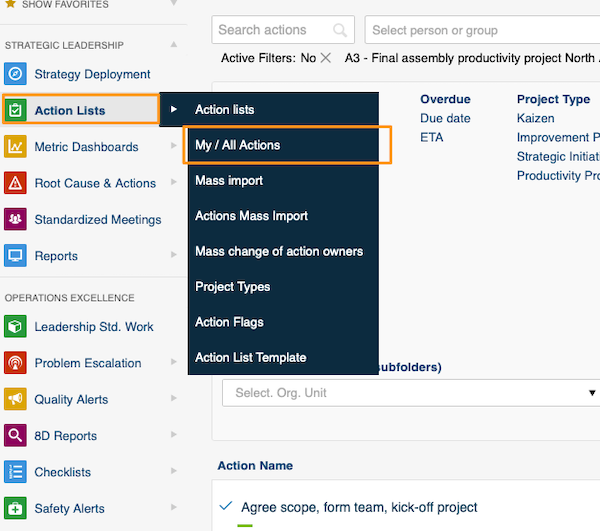
Here you will be able to view all actions from your sub-projects. You can make any modifications to your sub-projects directly from here.