How to set up main project that includes all subprojects automatically
You are able to add subprojects automatically to your main project, based on a project type and location.
It will give you a nice and simple overview of your subprojects. You can view a completion status, open and total actions, and you can also navigate easily from one place to all subproject documents via live link.
Video Guide (text instructions below)
1. Set up your A3 project (action list) with a project type (you would do these for your subprojects)
Go to Action list's setting, scroll down to 'Settings' Tab and choose Project type from the submenu. You will be able to select from the project types that are already created in the system.
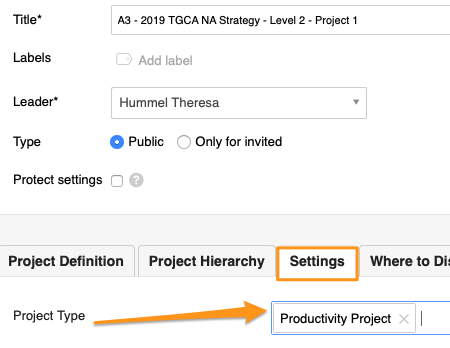
Please note: If you need to create a new project type and you don't have a sufficient role to do that, please contact us or your system administrator for an assistance.
2. Set up your Main action list (parent project) to add subprojects automatically
Go to your Main Action List settings, scroll down to 'Project Hierarchy' Tab and Tick the box Add subprojects automatically.
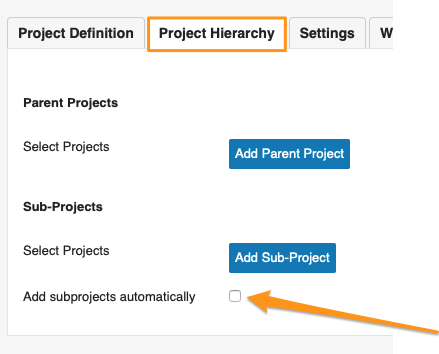
Select your Project type, Project Location and Project status. Once set up, scroll up and click Save & View.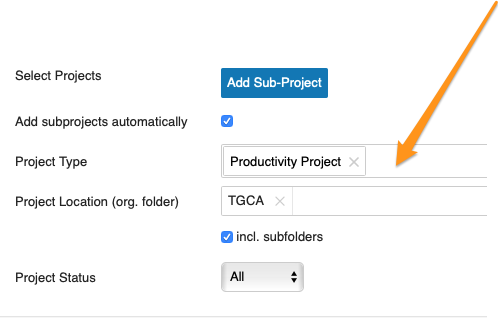
Please note: If you don't specify any location, your action list will include all subprojects (set up with that project type) all across your company.
Now your main action will include all subprojects based on your selection. You can use live links. View open/total actions for each subproject and also completion status.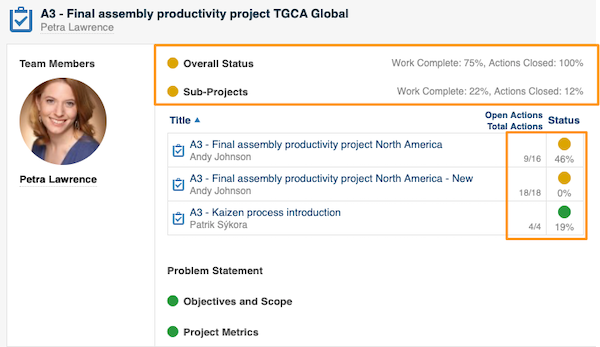
Related Articles:
How to set up summary metrics for projects
How to set up automatic metric dashboard with projects based on project type